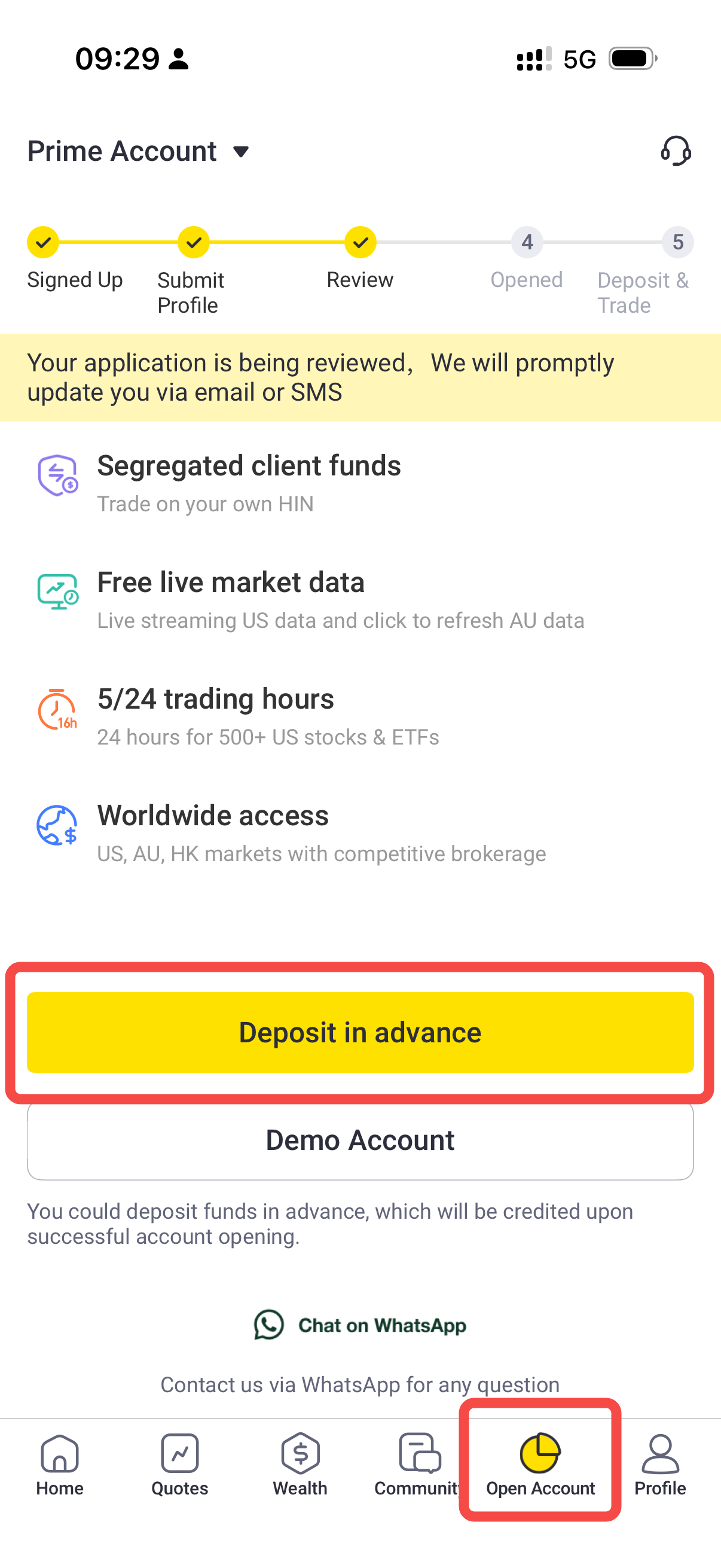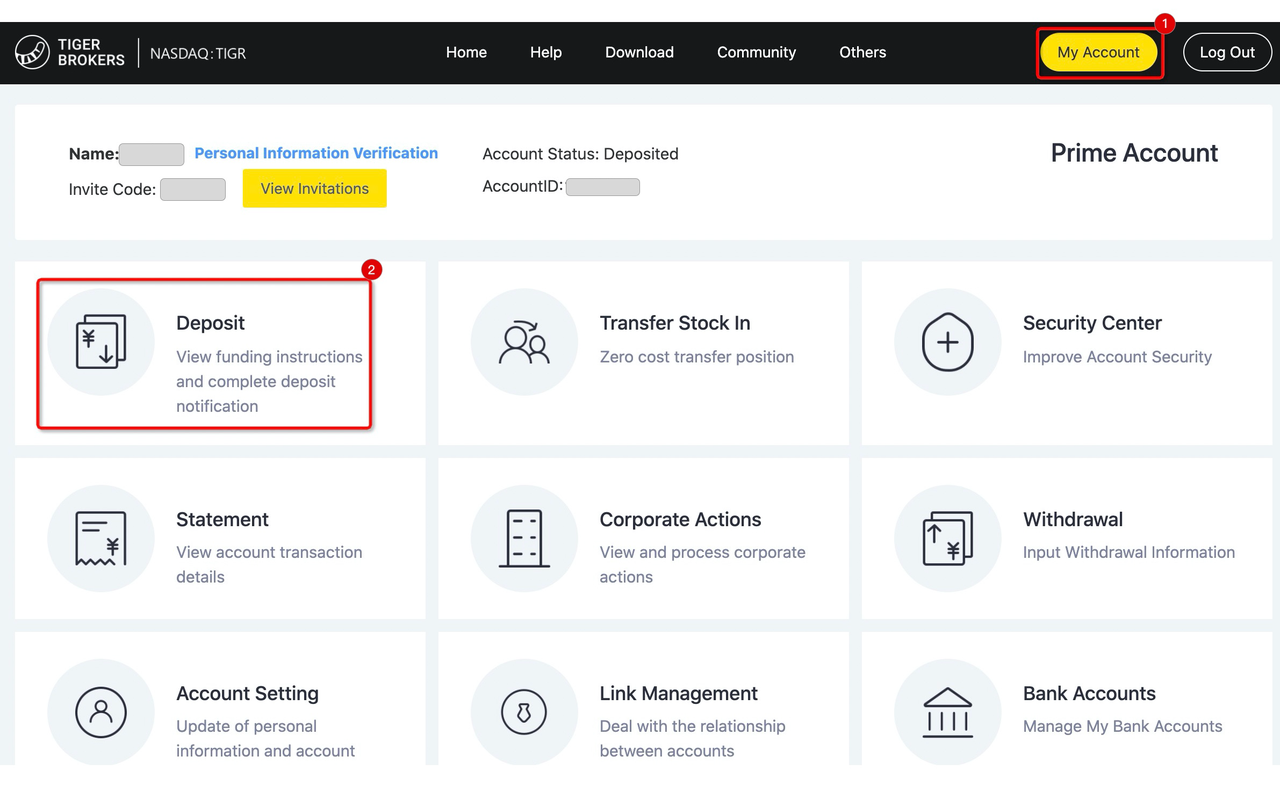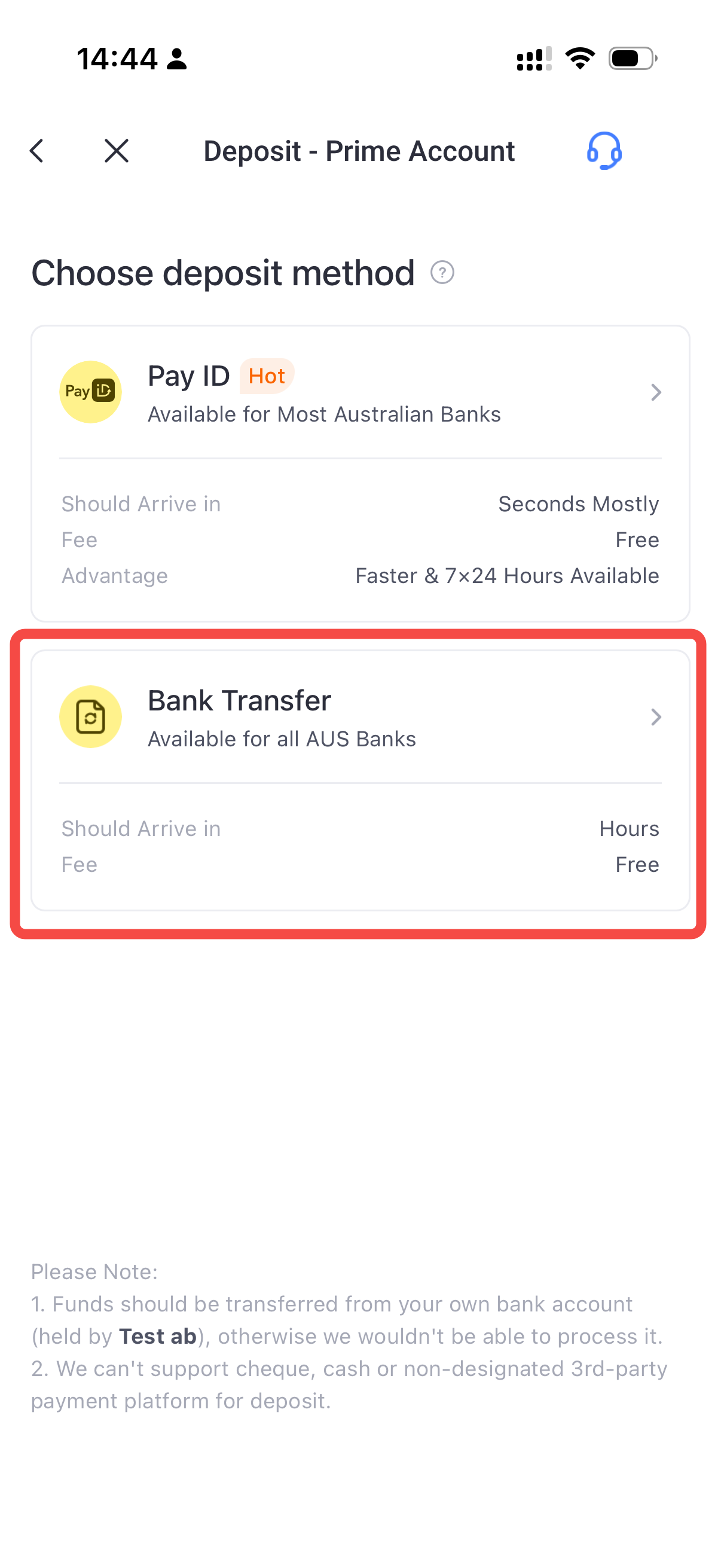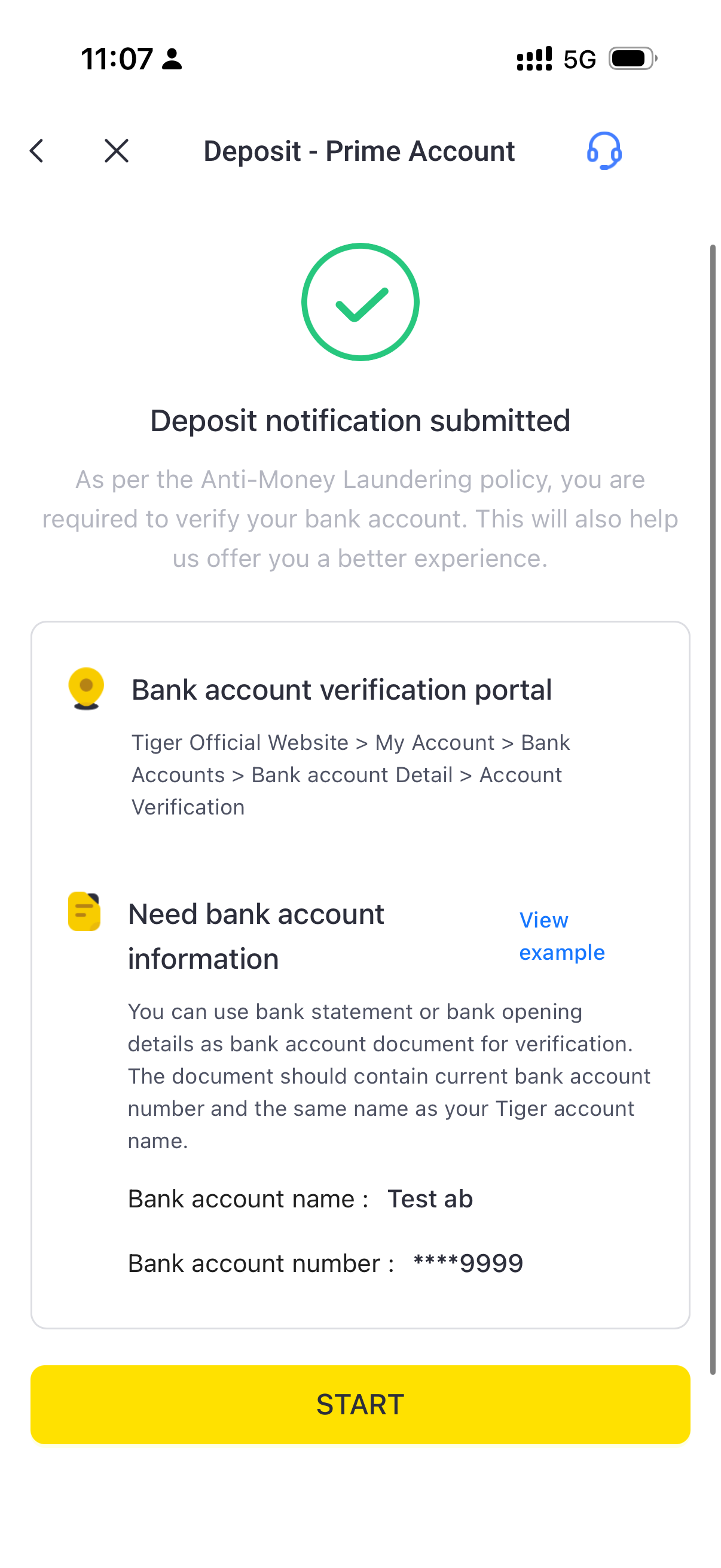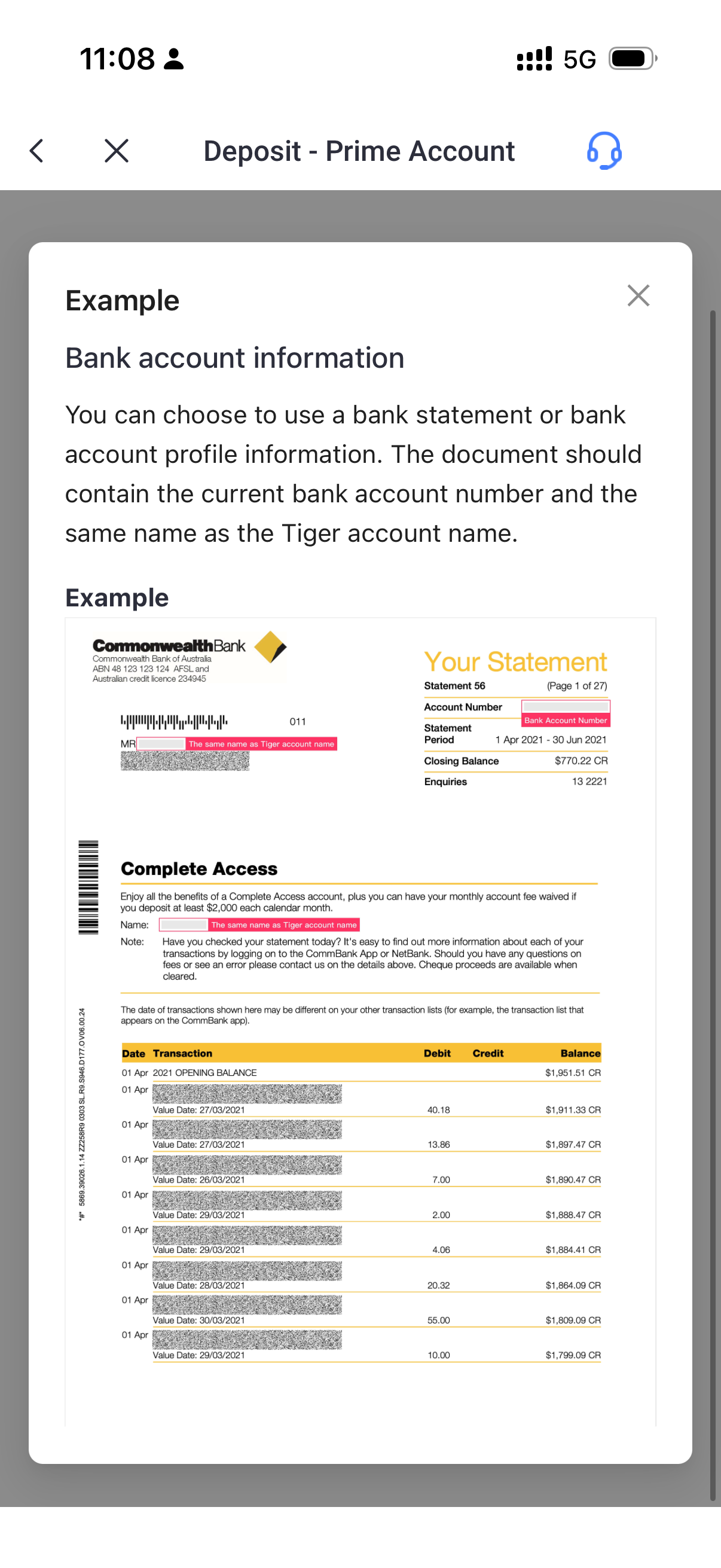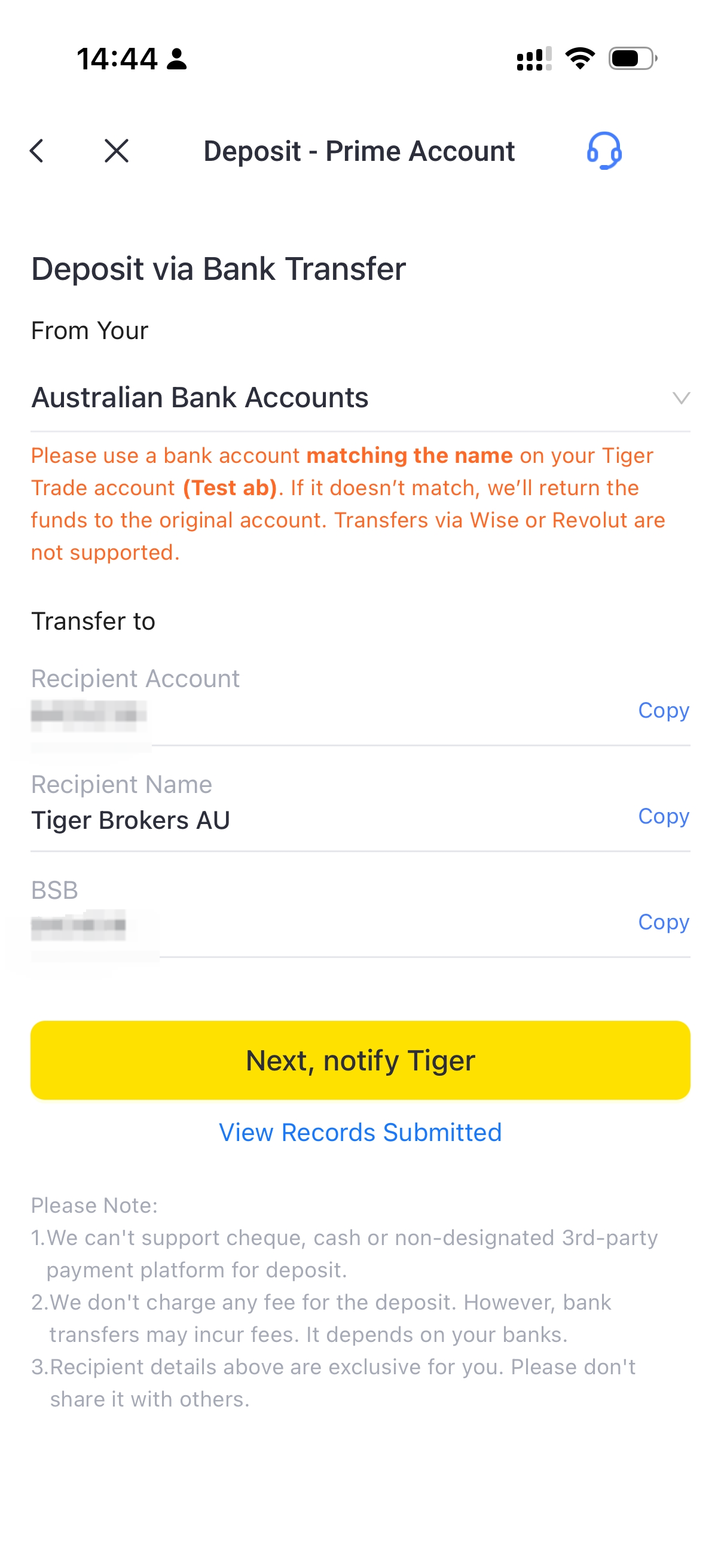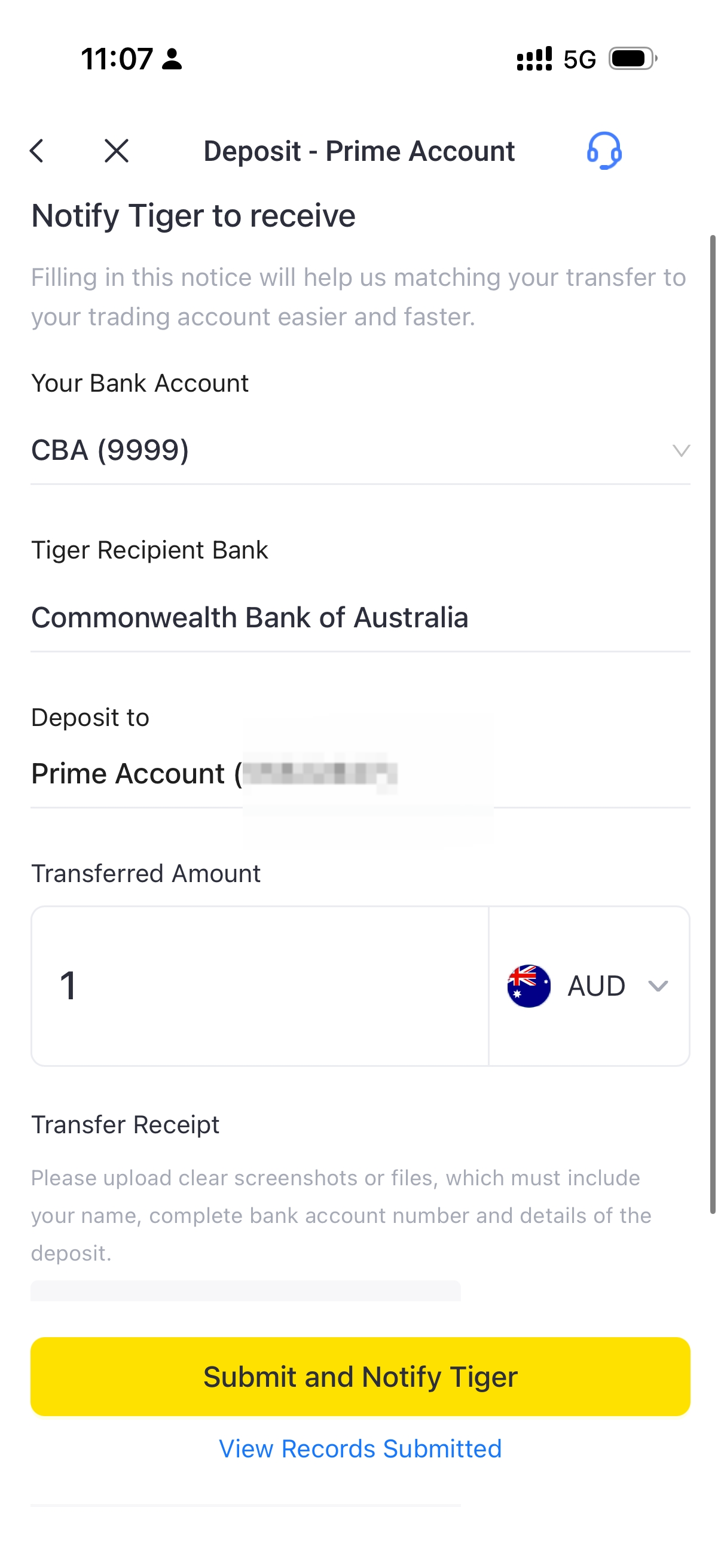How to deposit in Tiger
1. Visit the Tiger deposit Page
If you already have a Tiger account, you can visit the deposit page via Tiger Trade app or Tiger official website.
1.1 Sign in to the Tiger Trade app
For clients who have submitted an account opening application but not yet successfully opened an account, please click Open Account - Deposit in advance
For unfunded clients who have successfully opened an account, please click Portfolio - Deposit Now
For clients who have submitted an account opening application but not yet successfully opened an account | For unfunded clients who opened an account |
1.2 Visit the official Tiger website, log into your trading account, go to My Account - Deposit.
2. Choose the way to deposit and check the deposit guidelines
2.1 Choose how you would like to deposit funds:
「Pay ID」, 「PayTo」and 「Bank transfer」are supported.
For Pay ID deposit, please check How to deposit via PayID? This page mainly introduces the procedure of「Bank Transfer」.
For PayTo deposit, please check How to deposit via PayTo? This page mainly introduces the procedure of「Bank Transfer」.
2.2 Select the currency you would like to deposit: Supports AUD, USD, and HKD deposits; It is recommended that you prioritize AUD deposits.
Tiger Brokers also supports Cash Account OneClick Convert and Trade while trading. For details, please refer to: Cash Account OneClick Convert and Trade.
2.3 Select remittance bank: Tiger Brokers Australia only support deposits and withdrawals via Australian banks.
2.4 If you choose bank transfer, please copy the Tiger recipient account information and proceed to your online banking to make the transfer.
Note: Recipient Details may be different for different users. Therefore, please do not directly use the information shared by others to operate the deposit, and do not directly share your information with others.
If you are using a new bank account to deposit funds, please complete the bank account authentication. You can also authenticate the bank account after initiating the deposit.
After initiating a deposit, verify your bank account. | Examples of bank account documents |
3. Remit money to Tiger
Please copy the information required by the remitting bank such as the Recipients Name, Account Number from your Tiger Trade app. Then, paste them into your banking Recipient Details.
4. Submitting the deposit notification
To ensure your deposit is processed as quickly as possible, please submit the deposit notice in Tiger Trade app after bank remittance.
4.1 Path of submitting your deposit notification: Go to Tiger Trade app - Portfolio - Deposit Now - select currency - Bank Transfer - Next, notify Tiger - fill in remittance details and upload remittance proof - Submit and Notify Tiger to complete the process.
4.2 Please pay attention to the following information when filling in the deposit notification.
Save key screenshots during remittance, then submit images or PDF files of the remittance to Tiger. Try to use clear images or PDF when uploading, and ensure that the remittance record is sufficient;
If you have more than one remittance, please fill in the notification separately against your bank records.
Matters need attention:
1. Tiger currently does not accept any funds transferred from other's bank accounts, third-party payment platforms, cheques and cash. Please use the bank account with the same name as your Tiger account to initiate the deposit.
2. Please refer to the information displayed in your Tiger account for deposit recipient details. If the bank rejects or delays the payment due to your incorrect input information, Tiger will not be able to bear the loss caused by you.