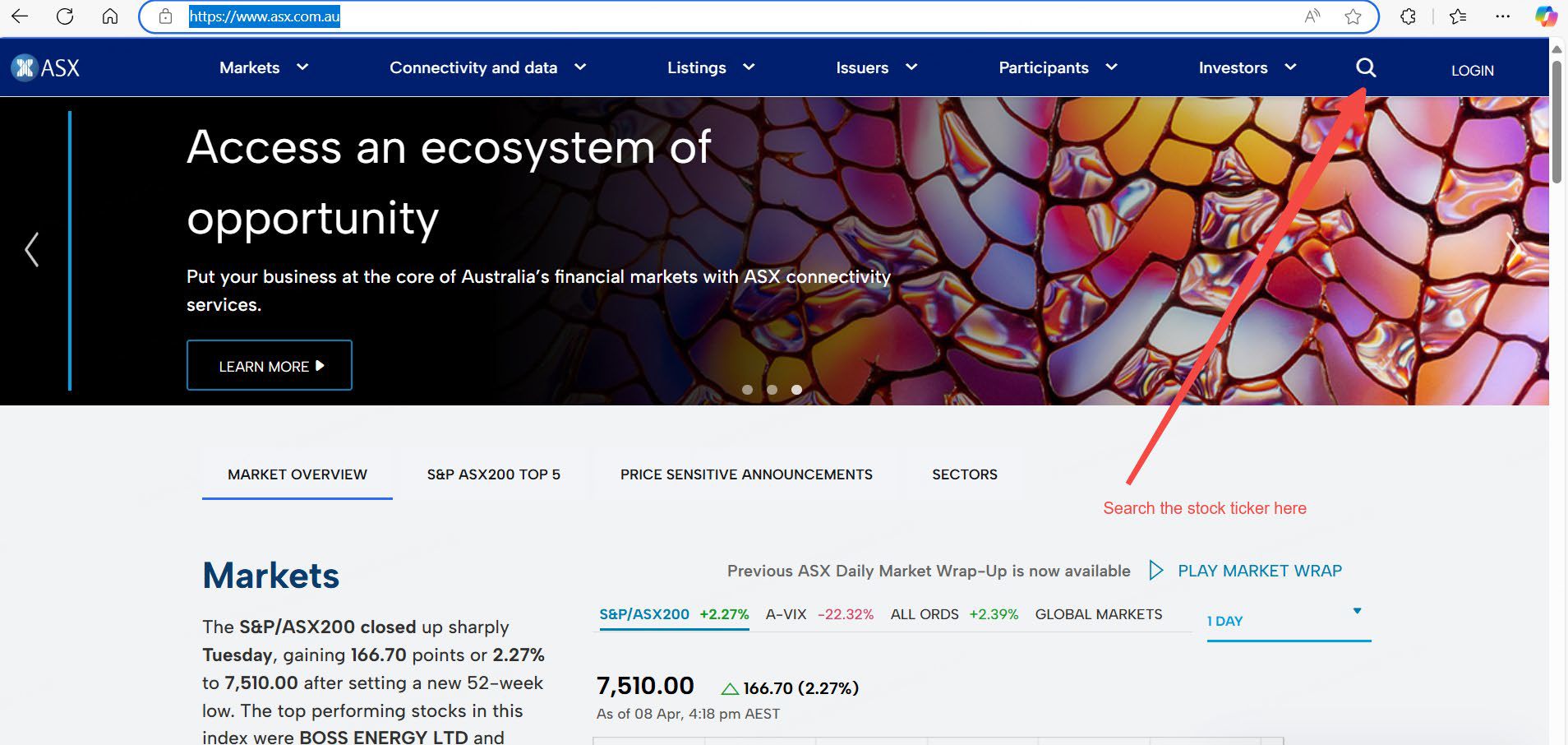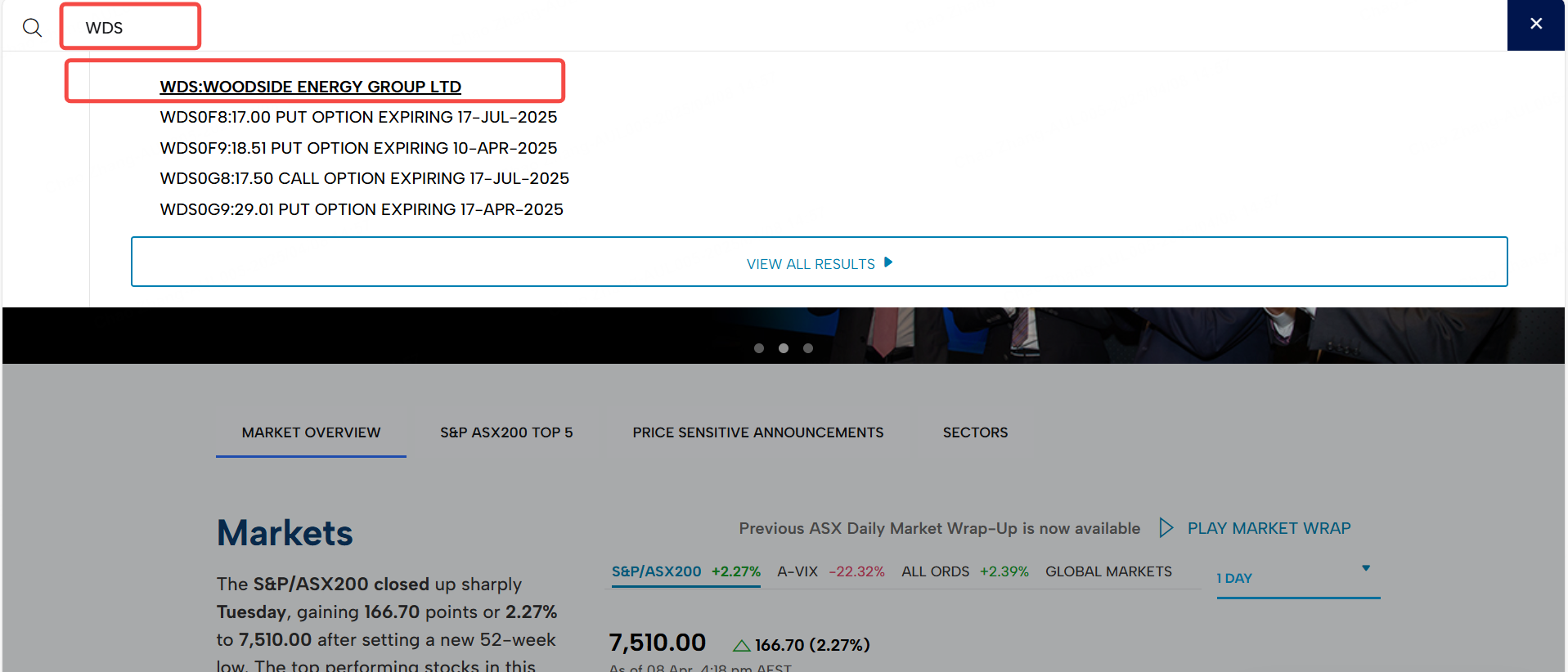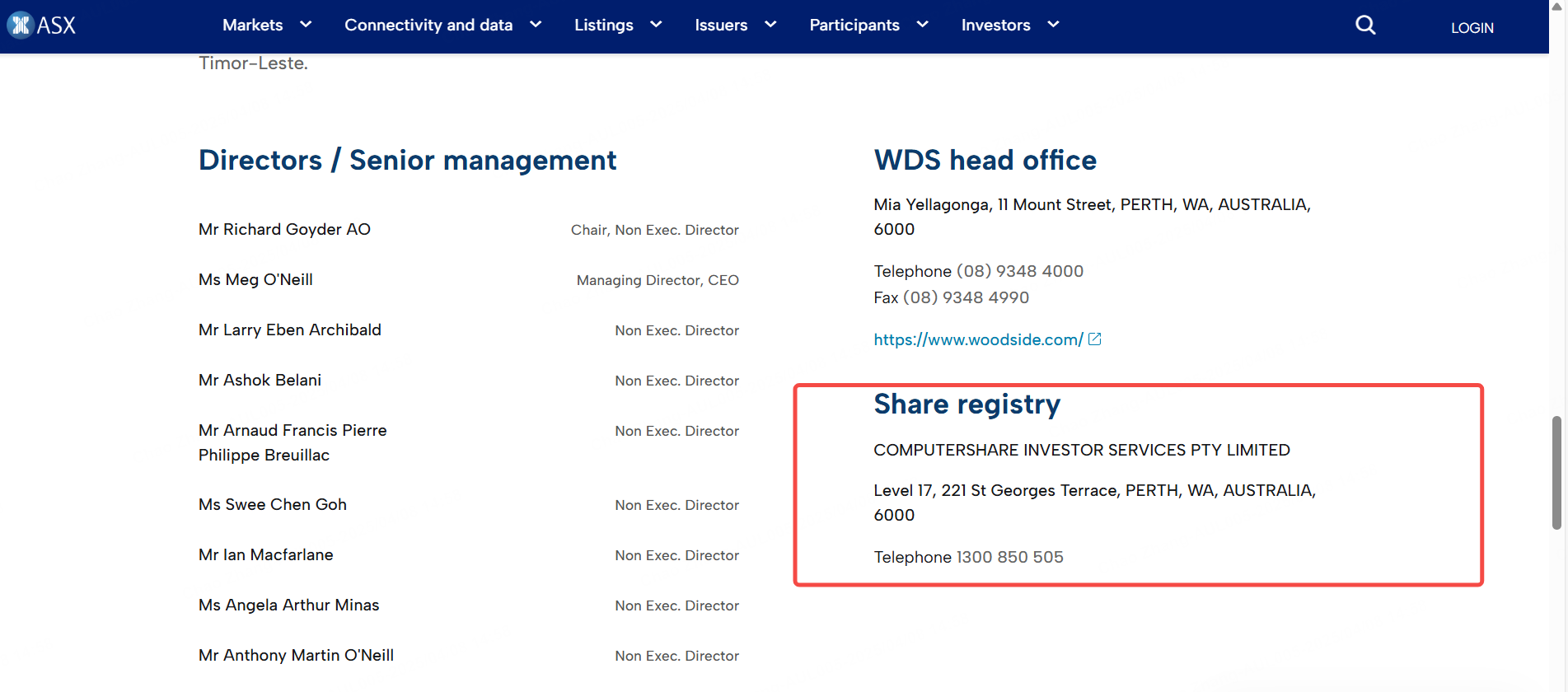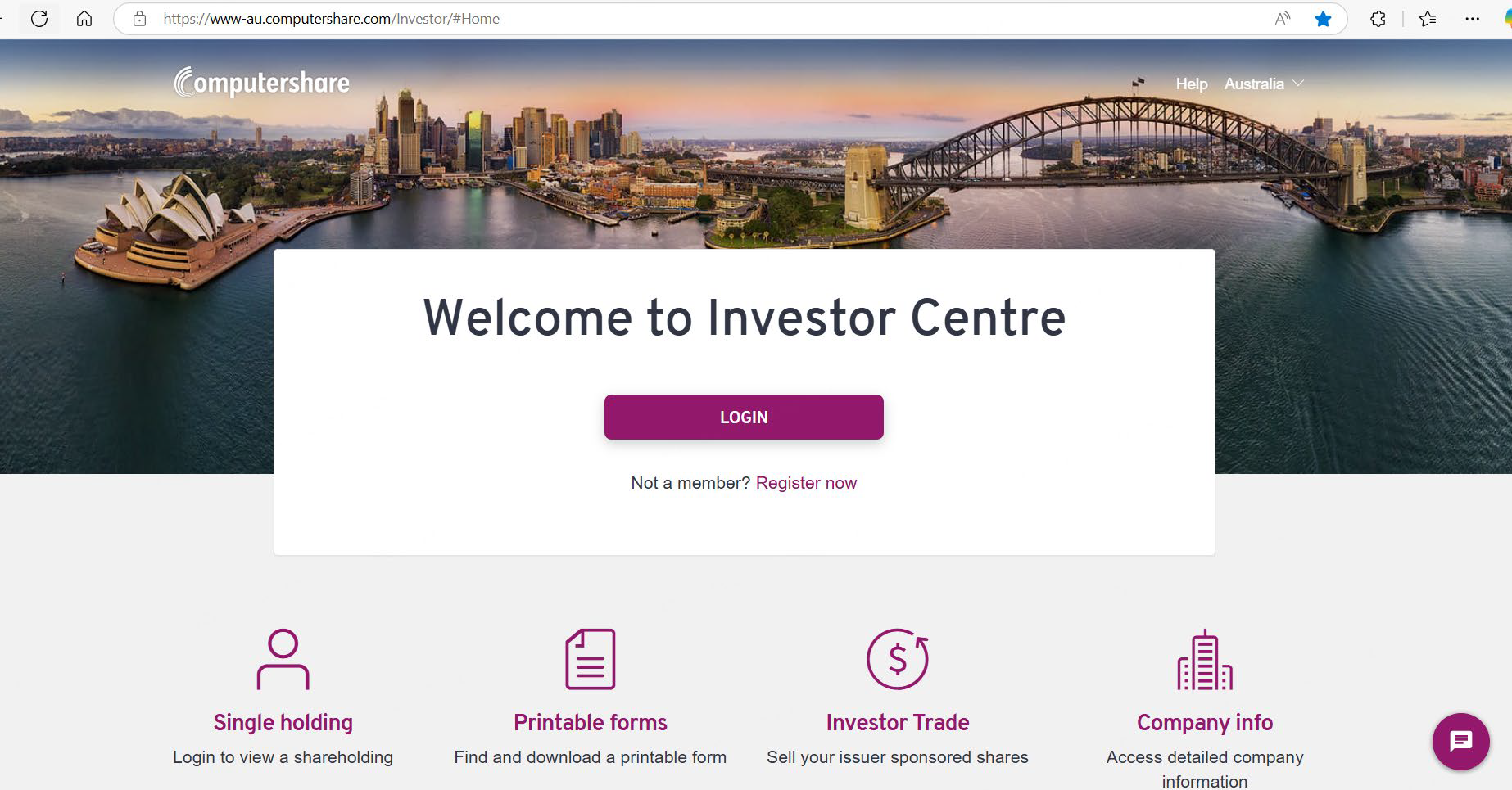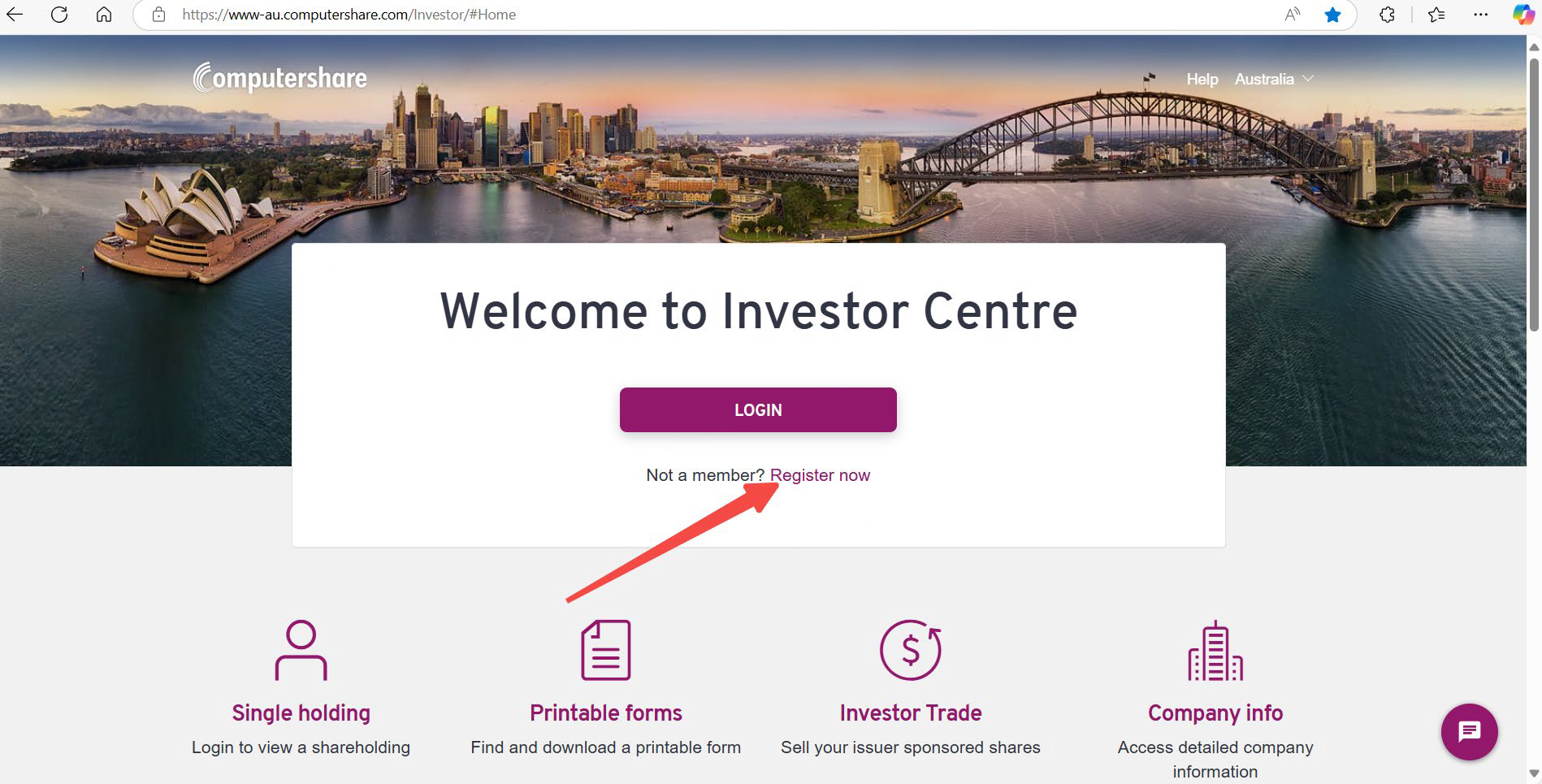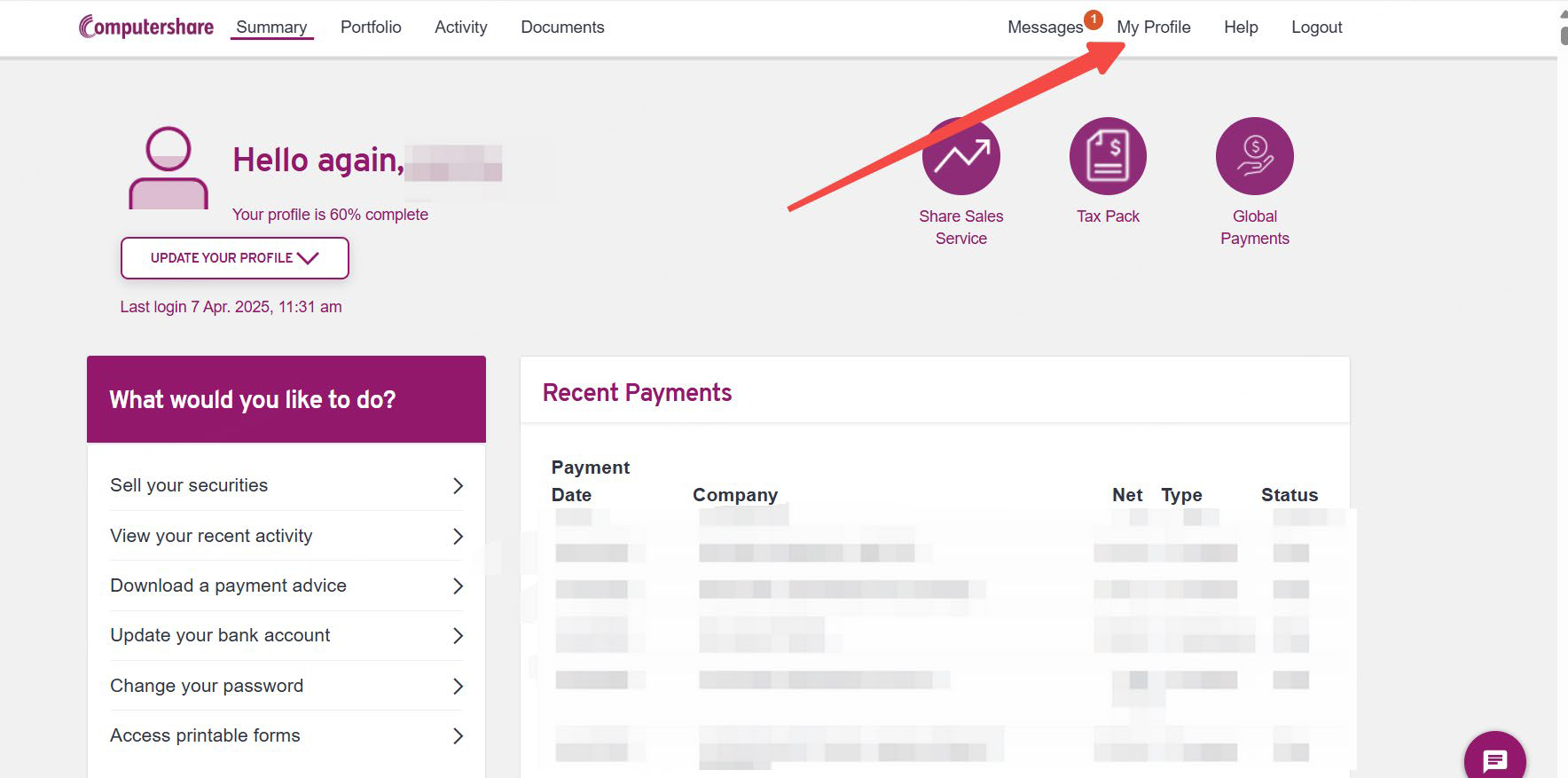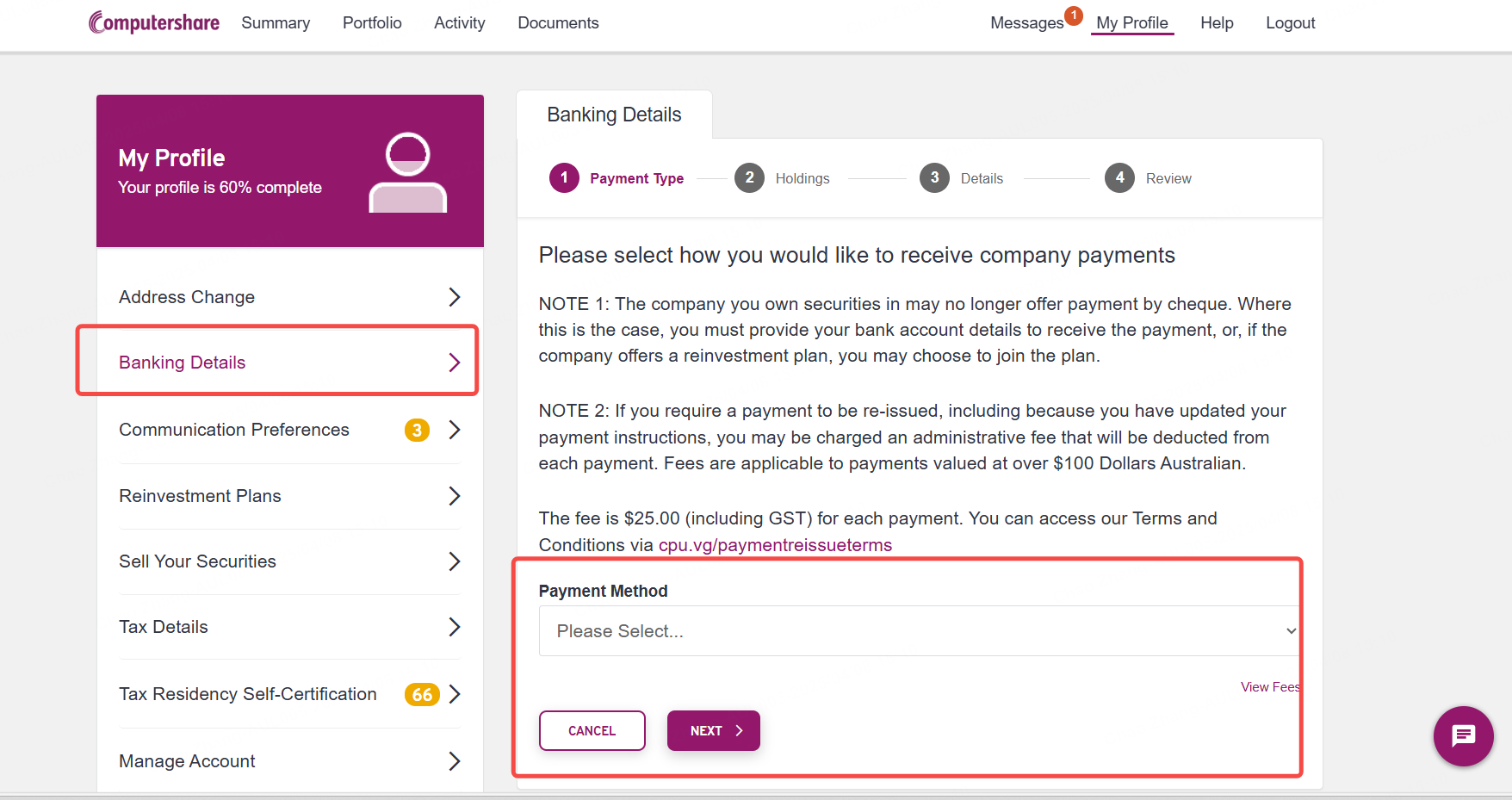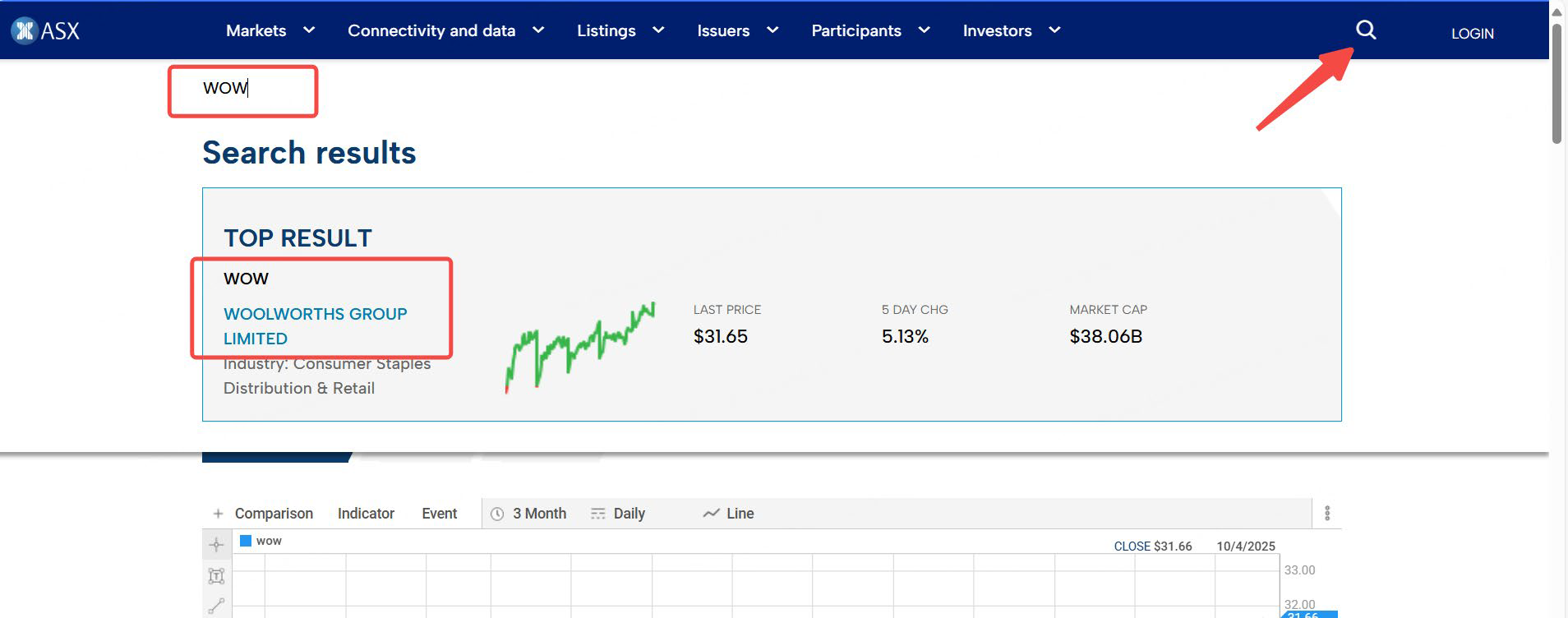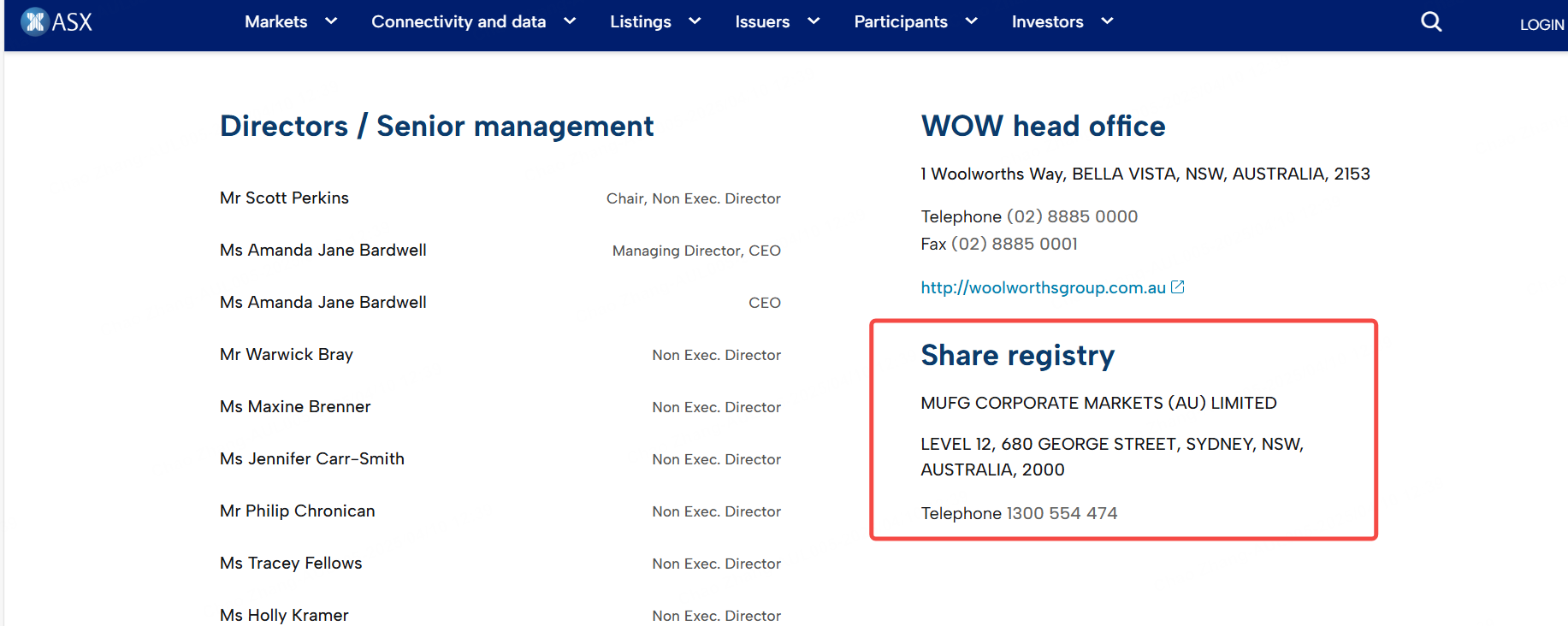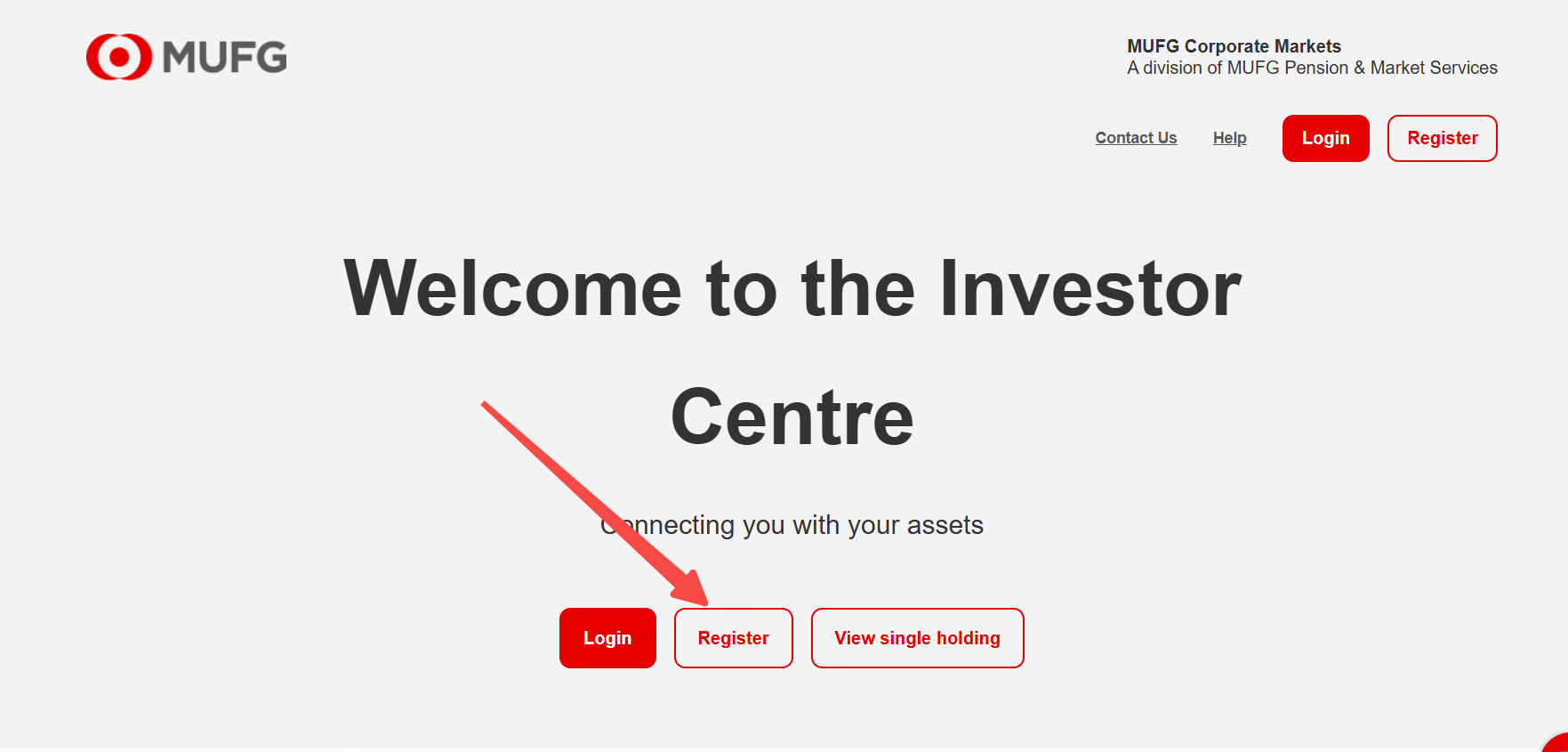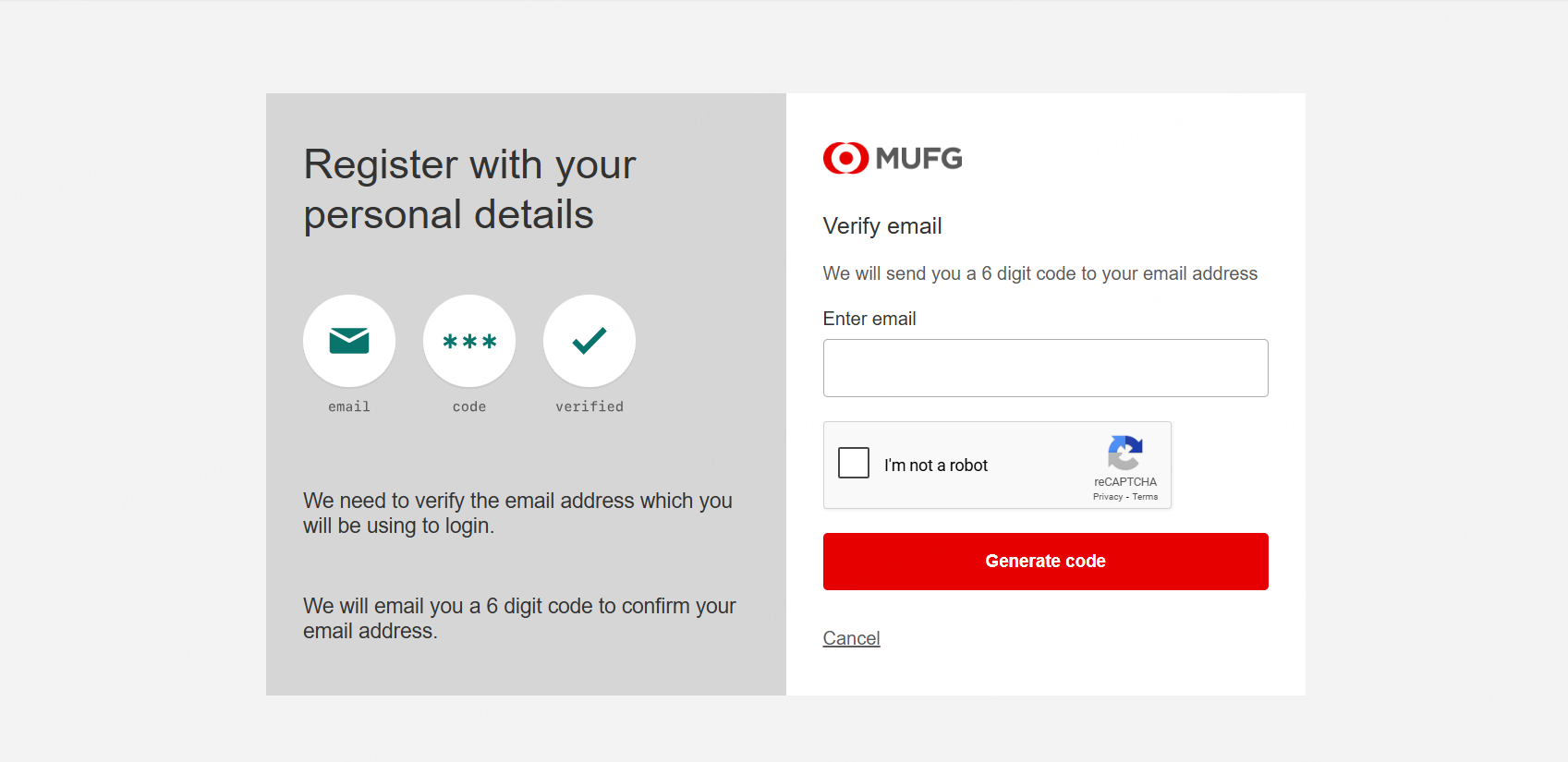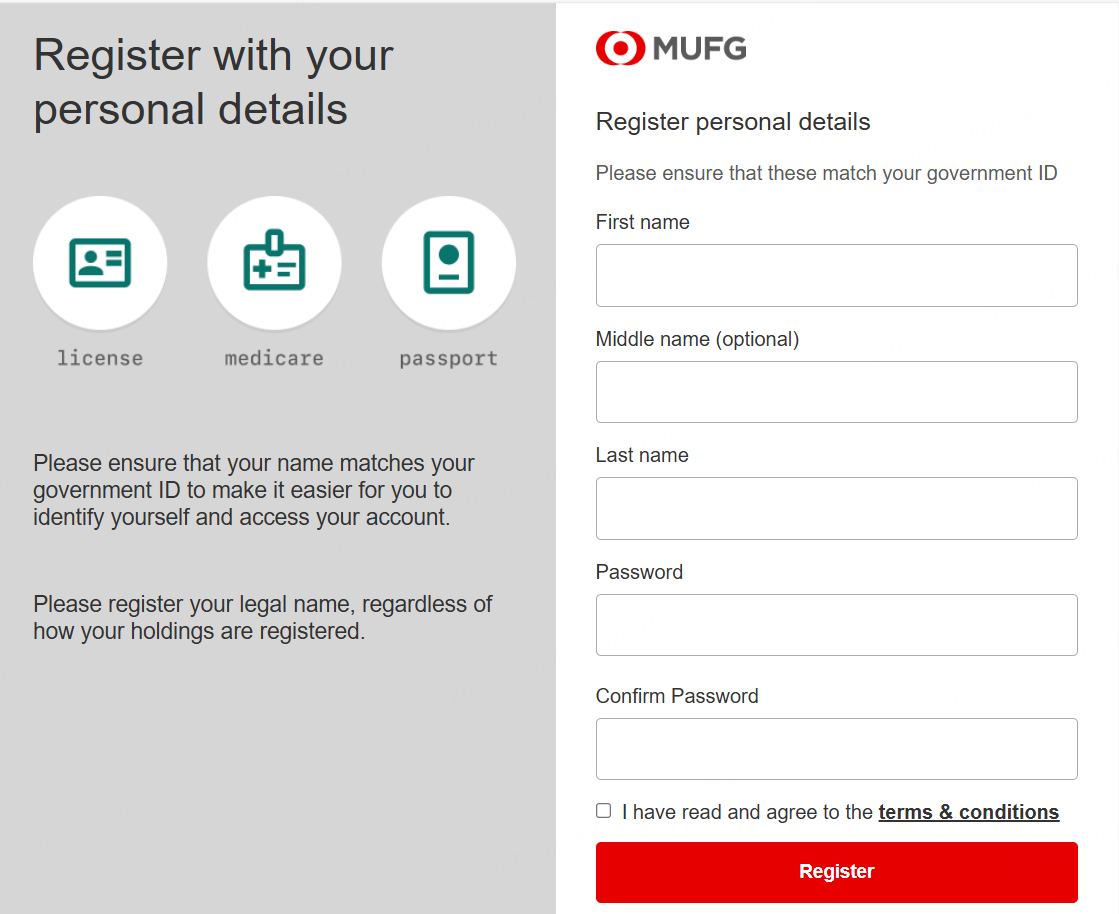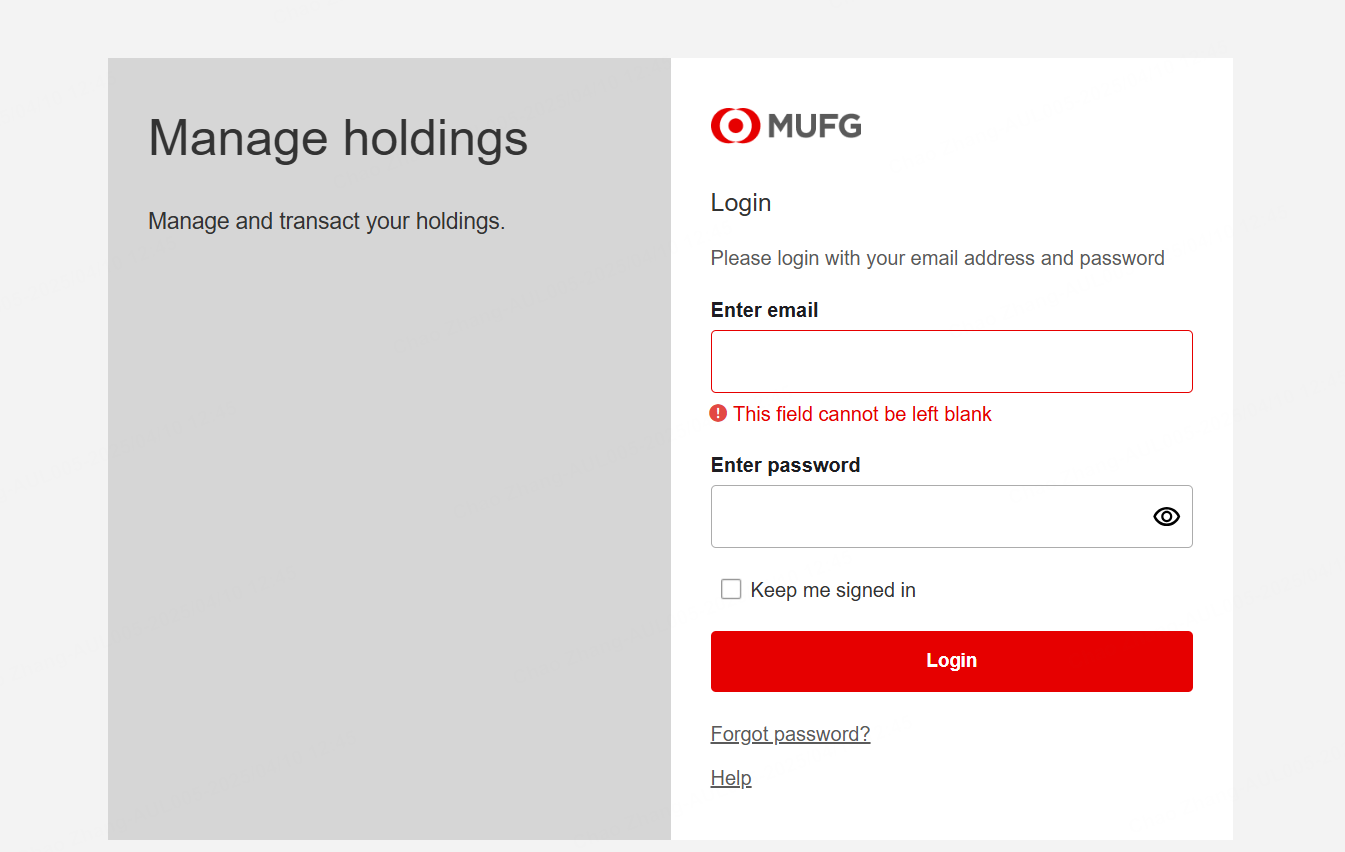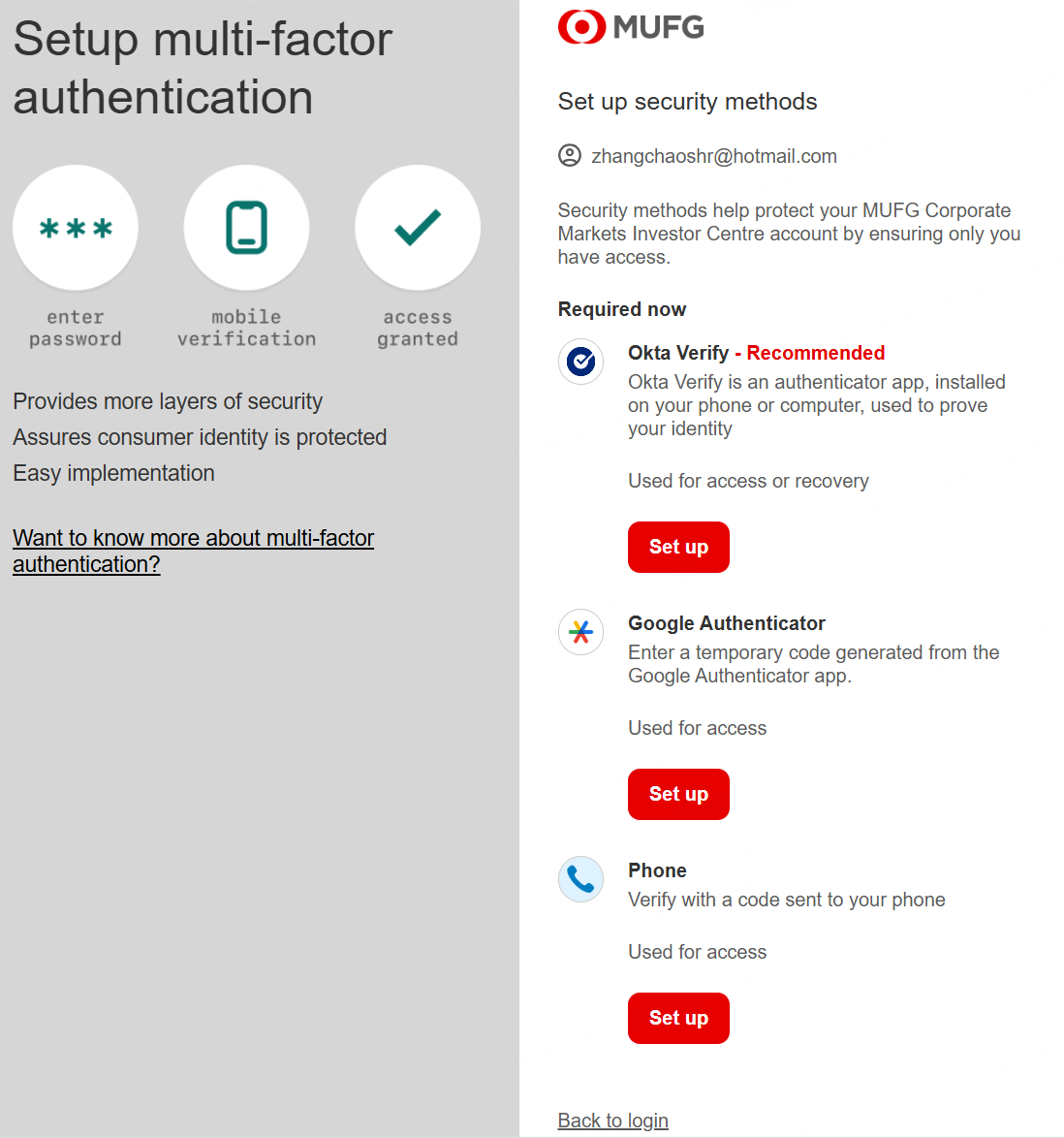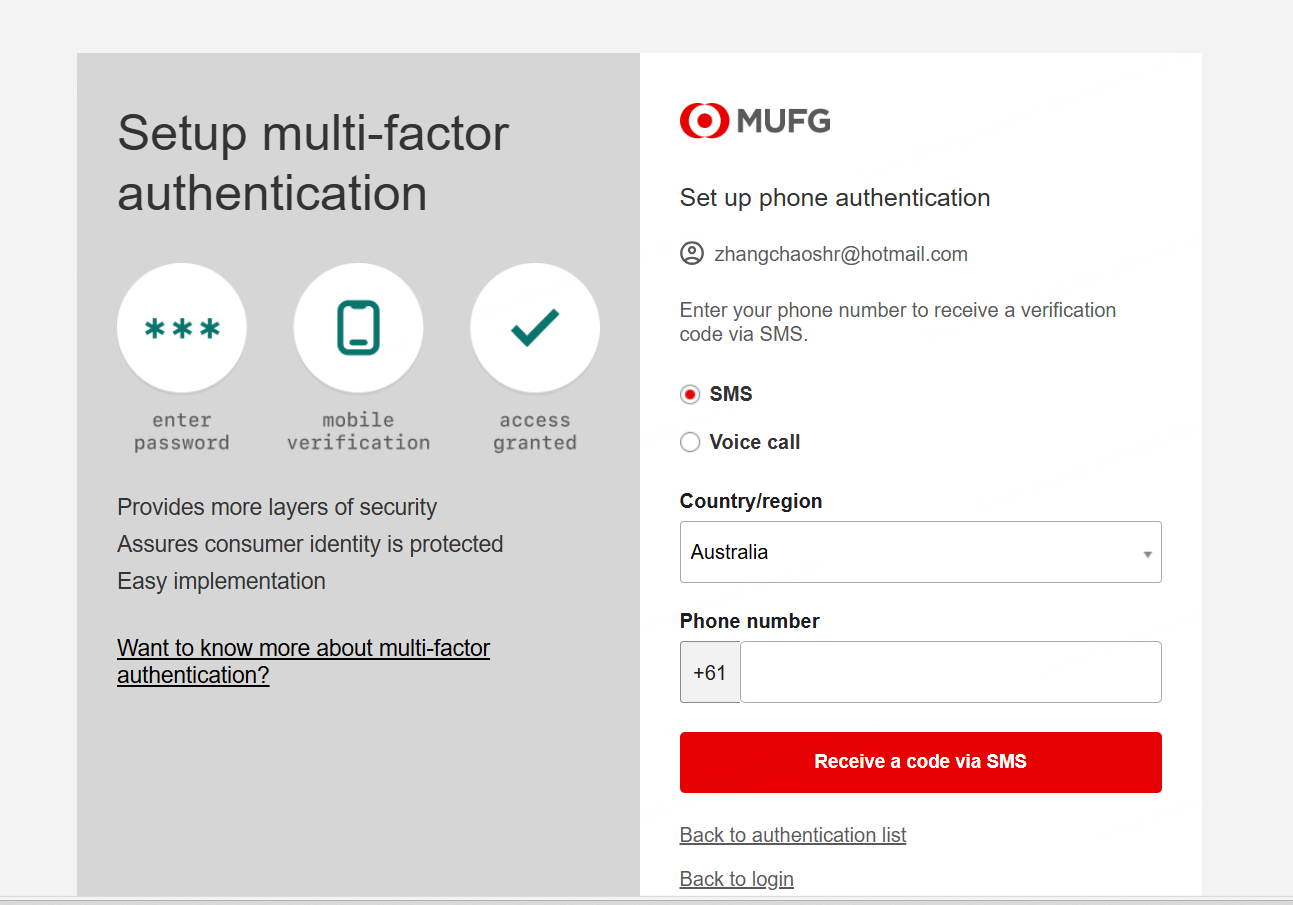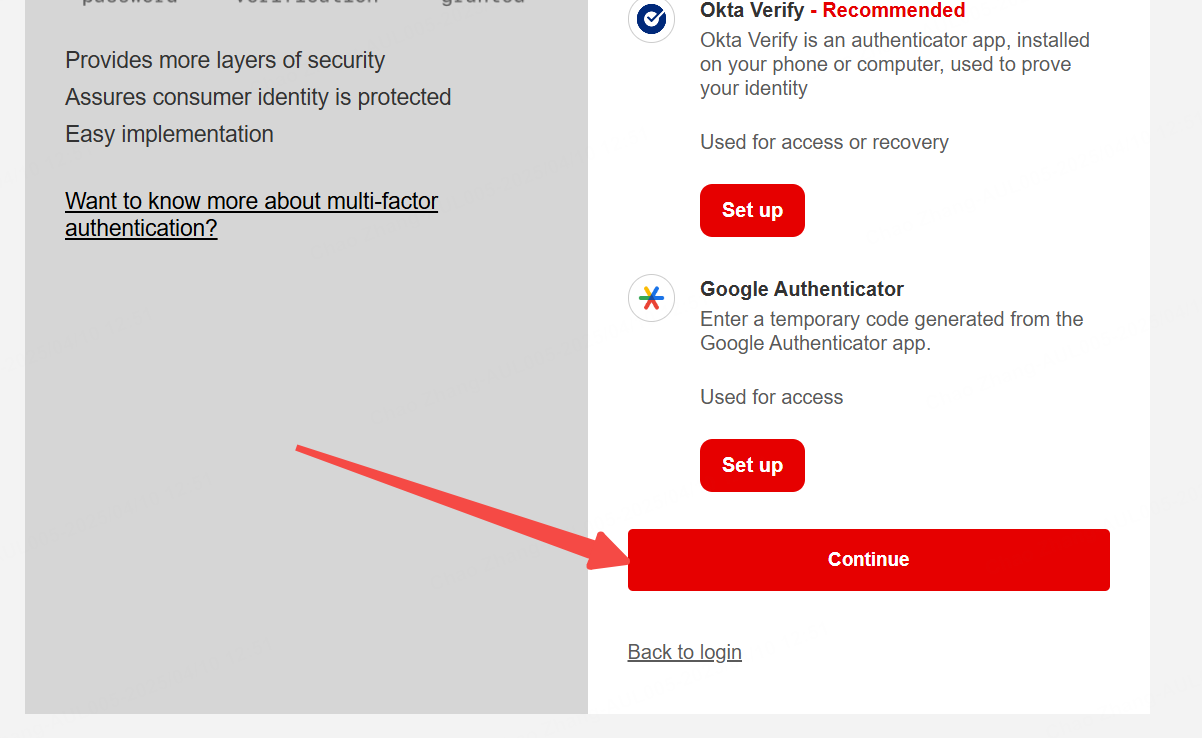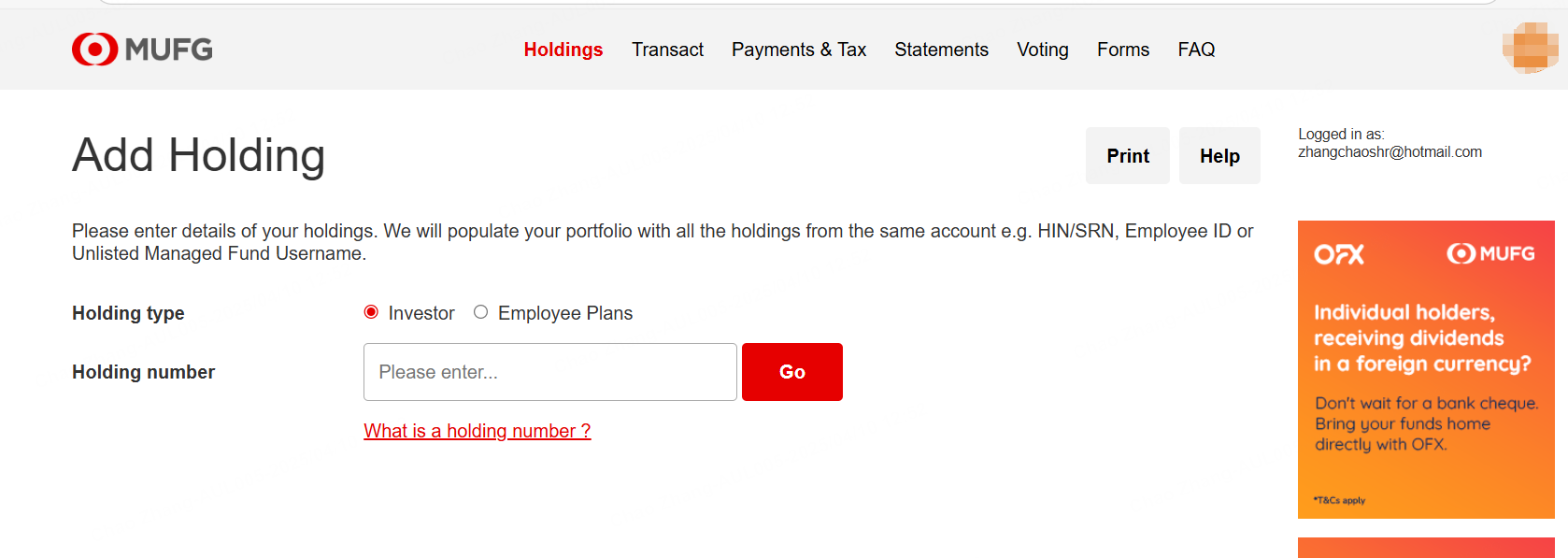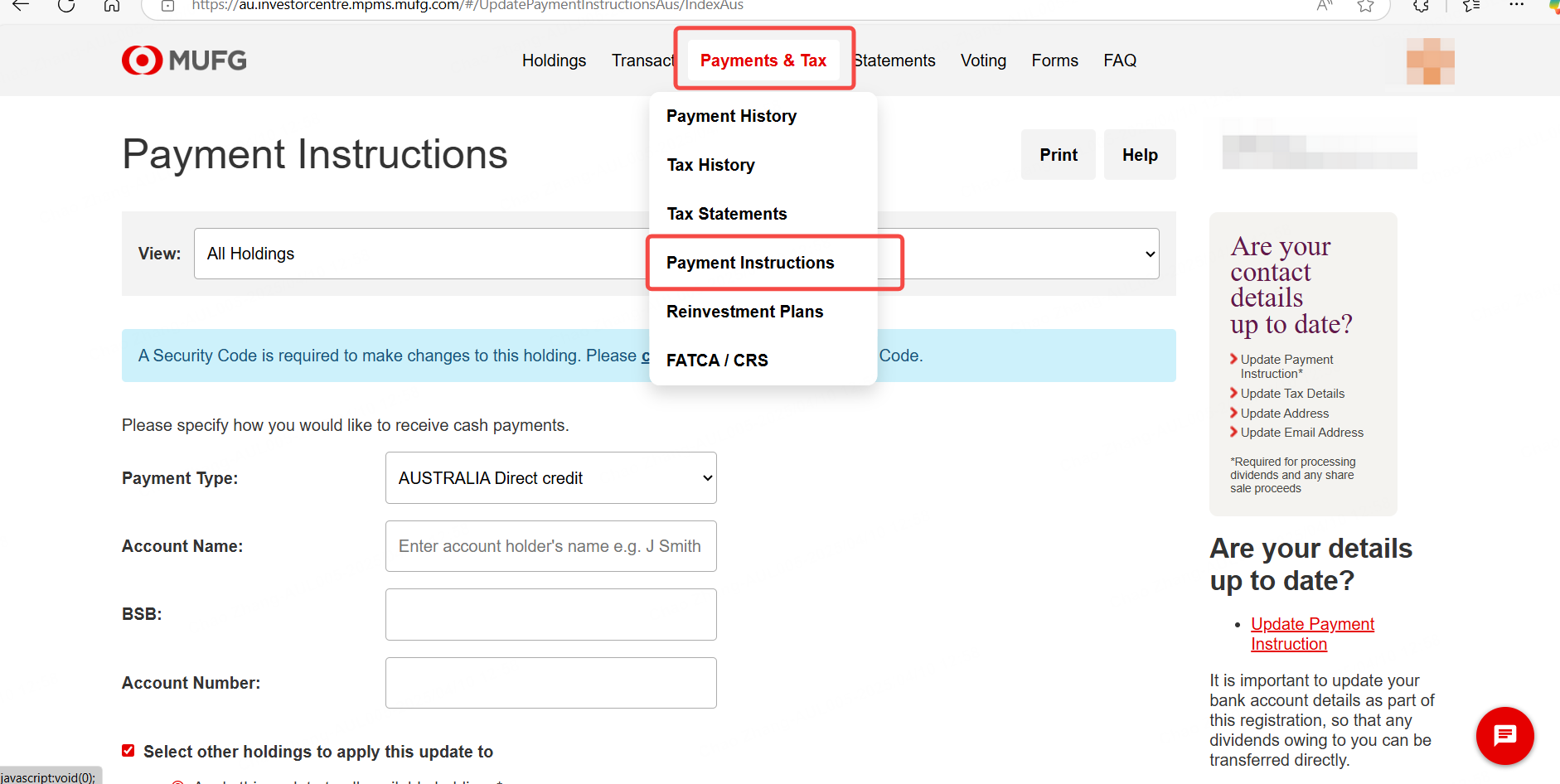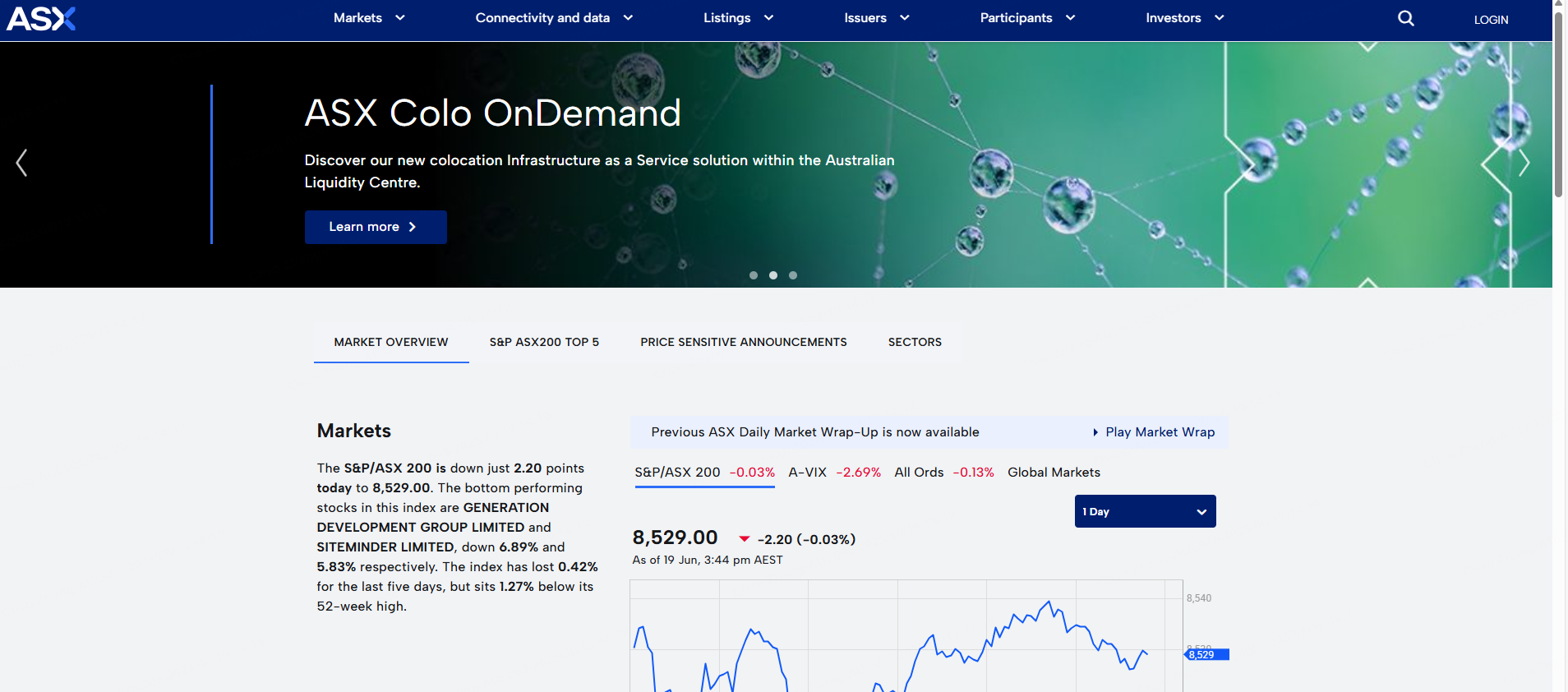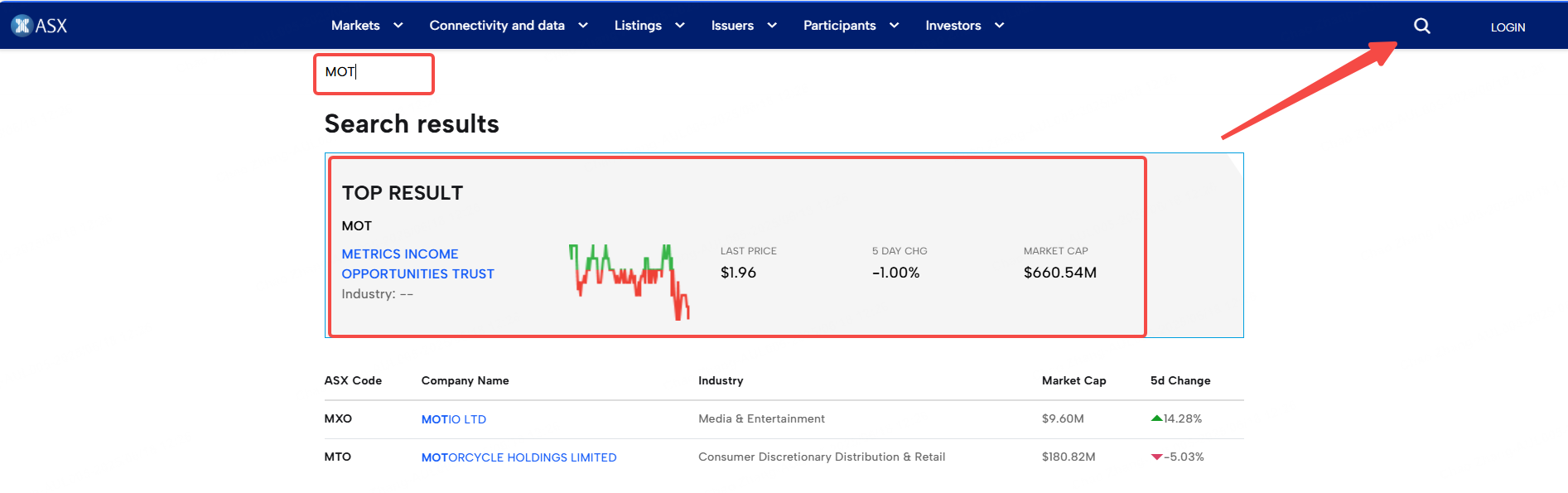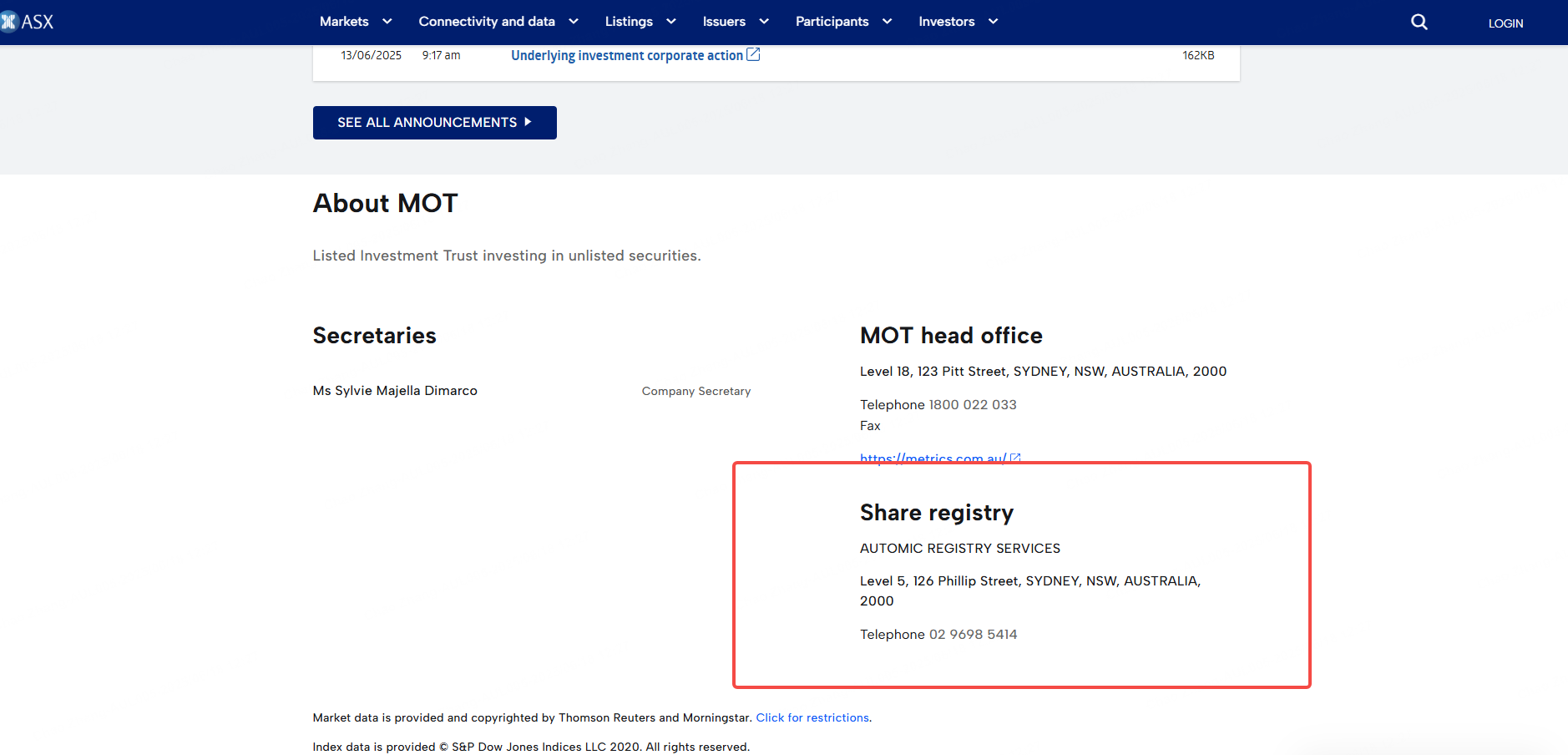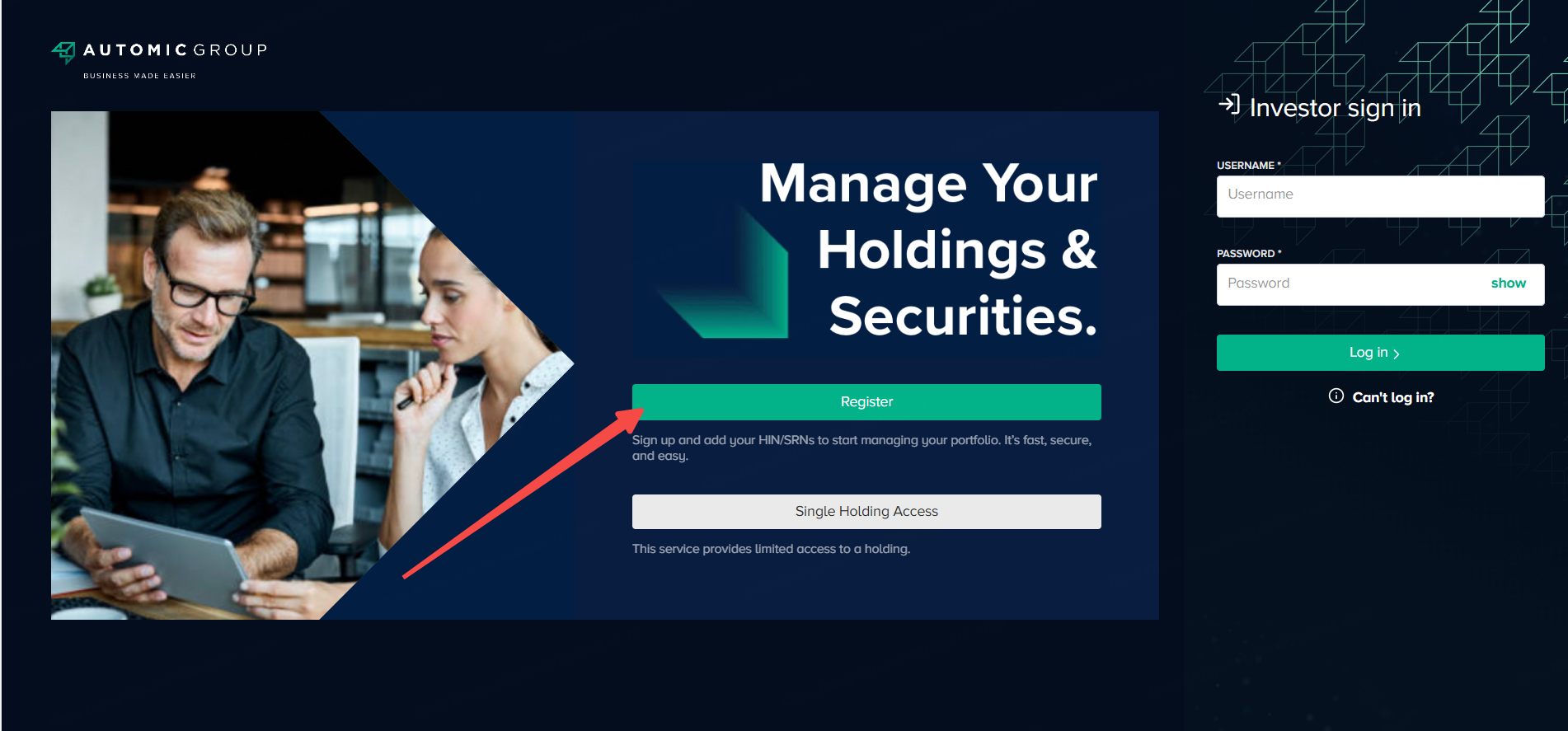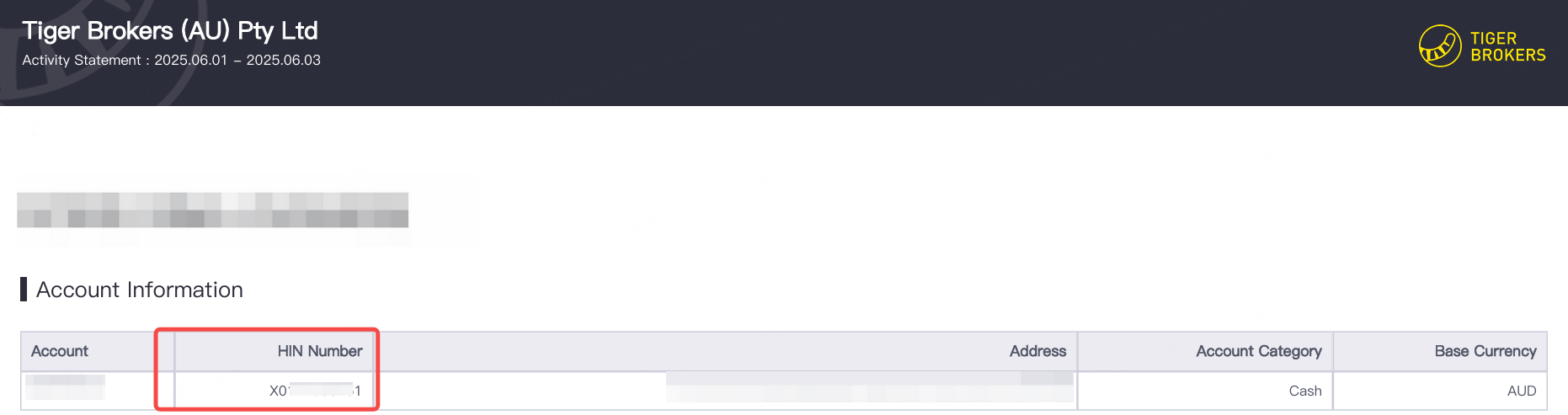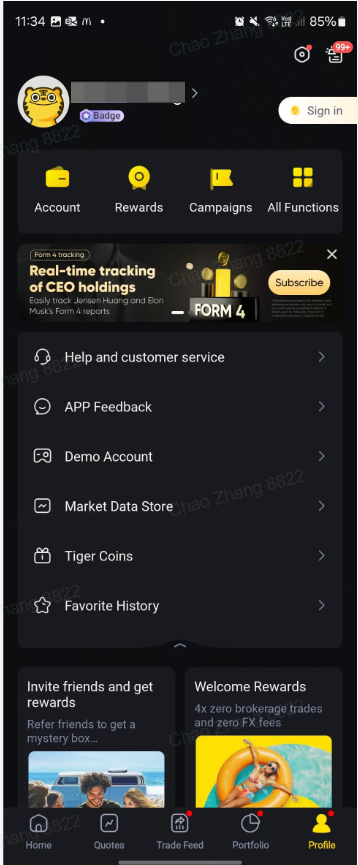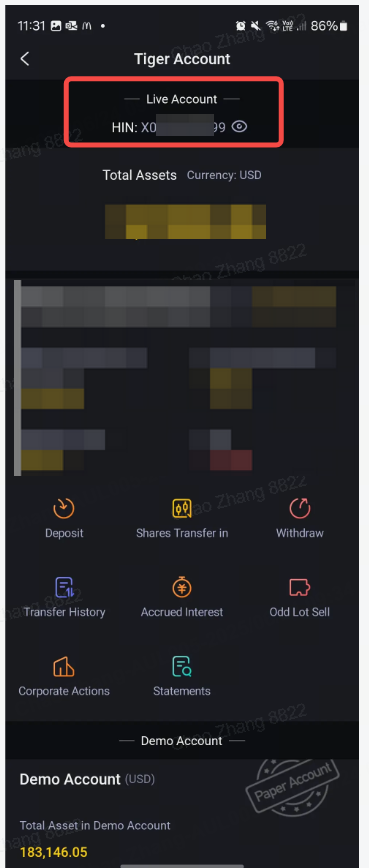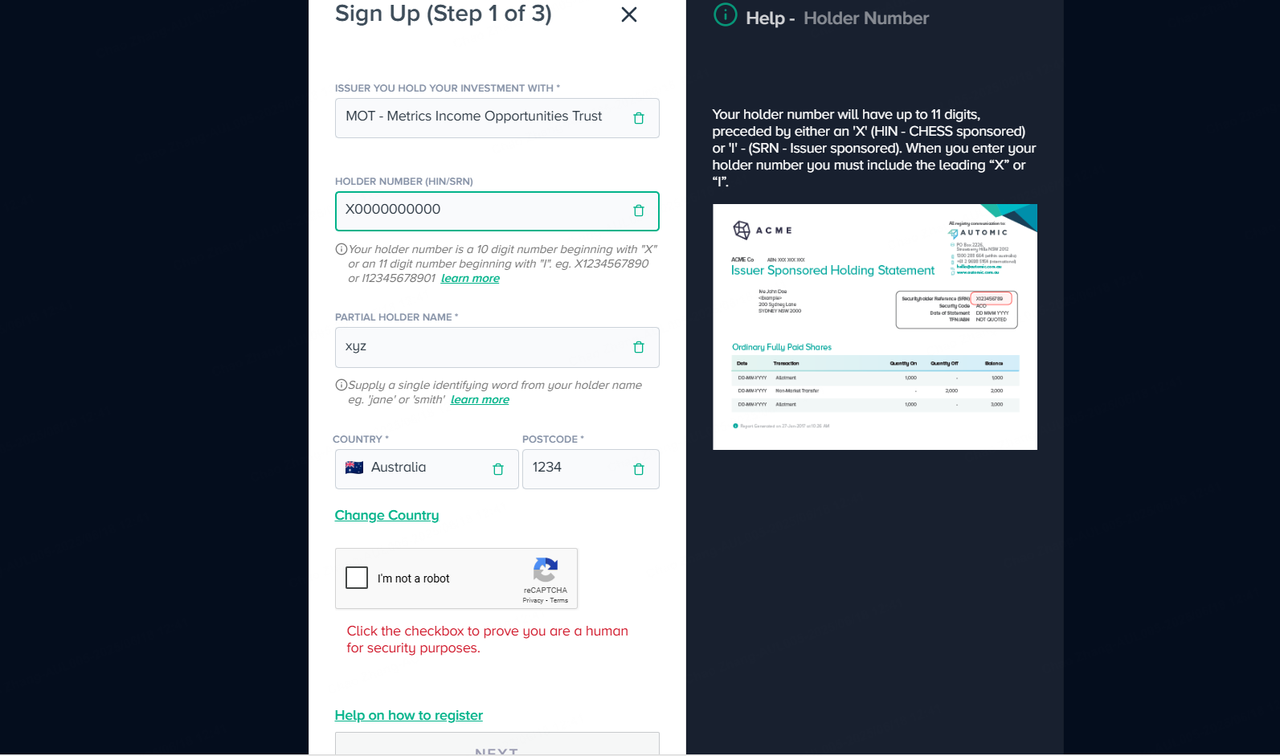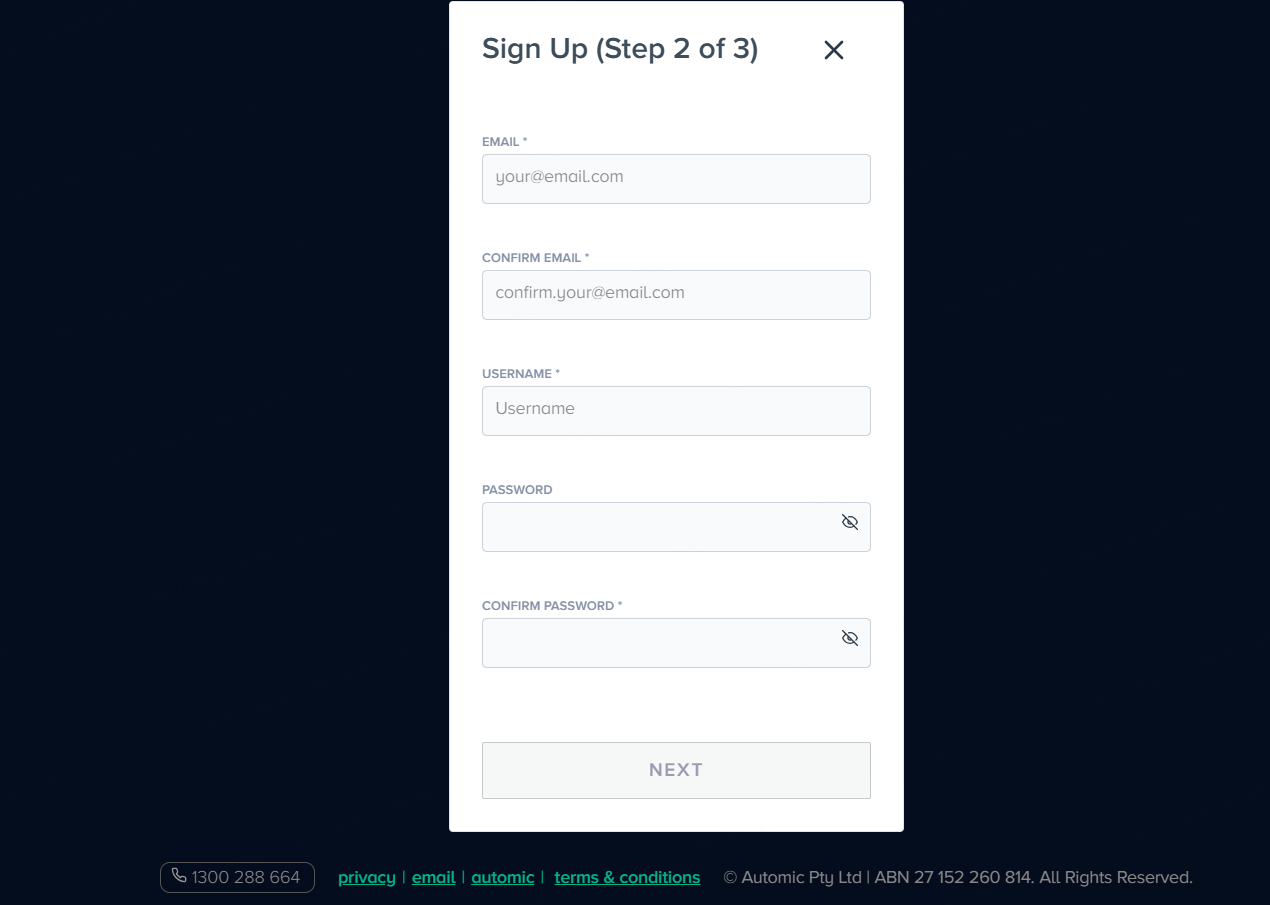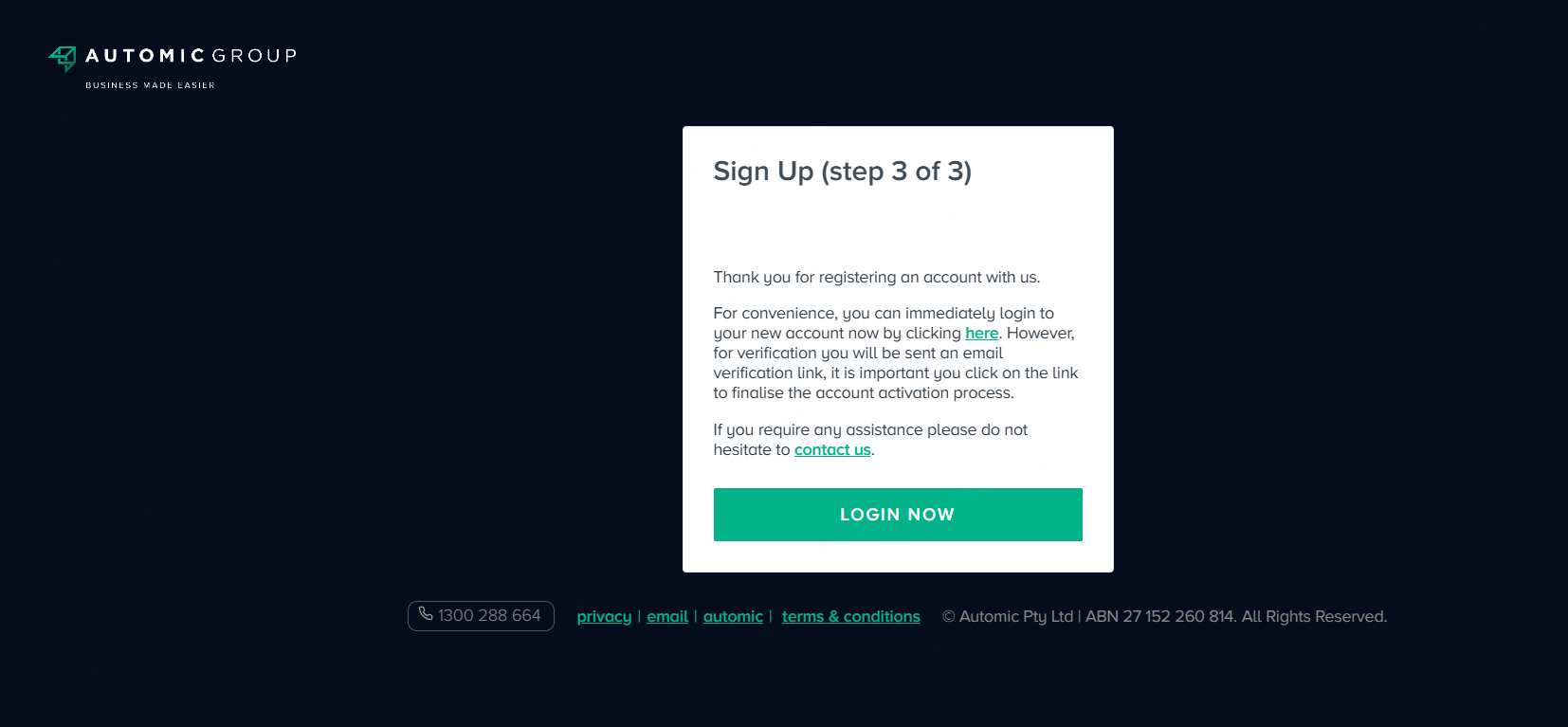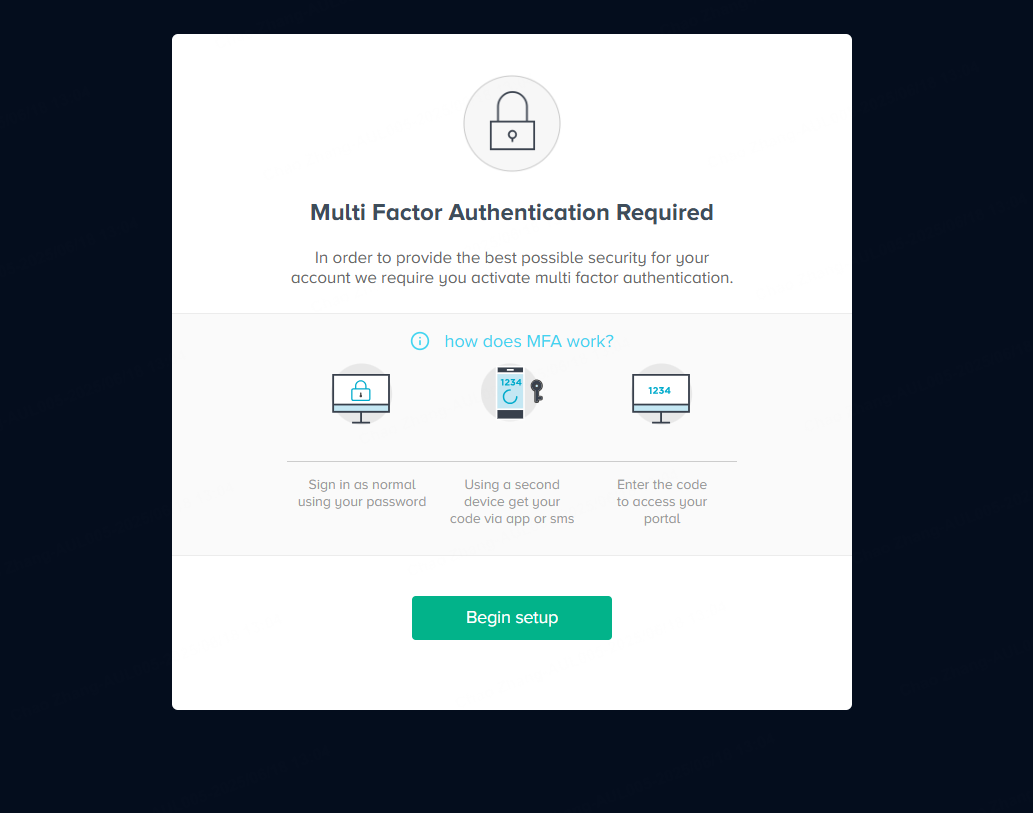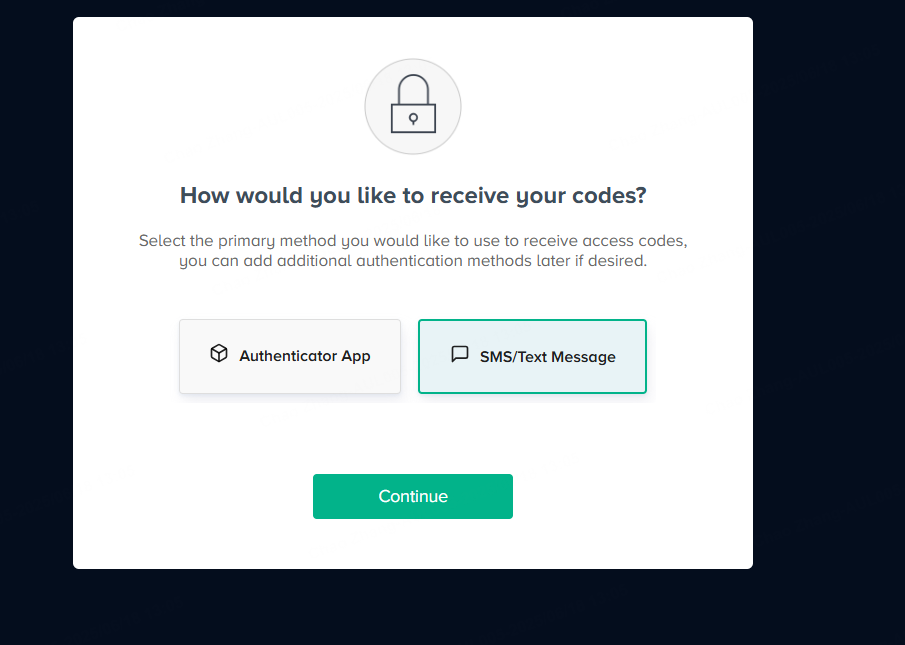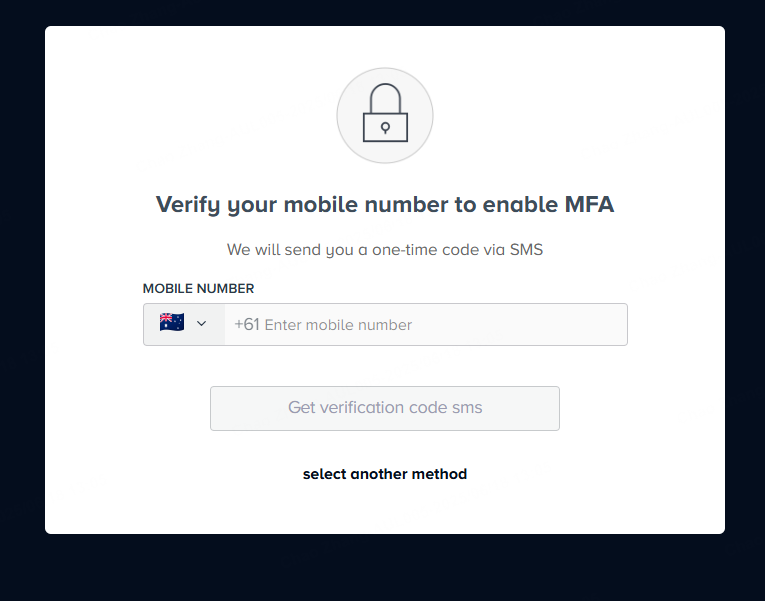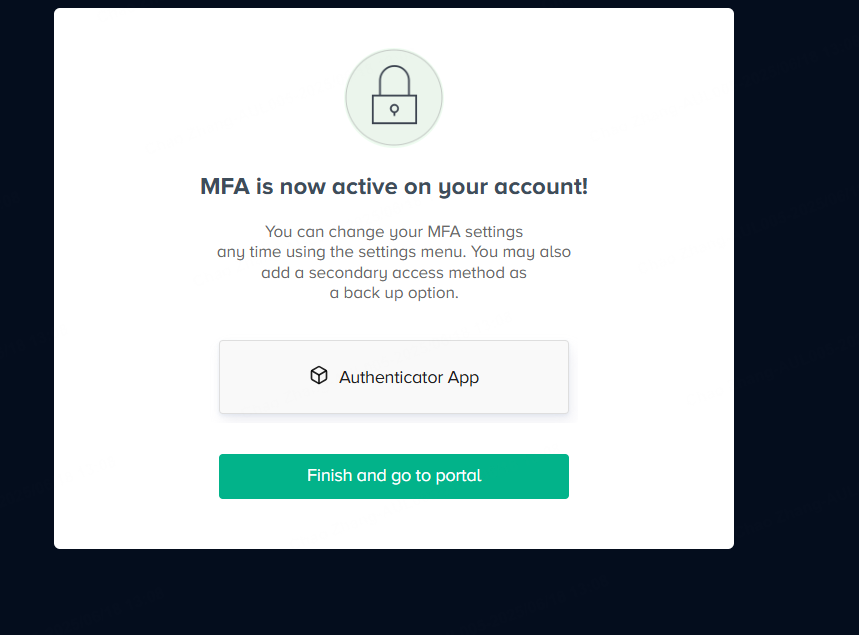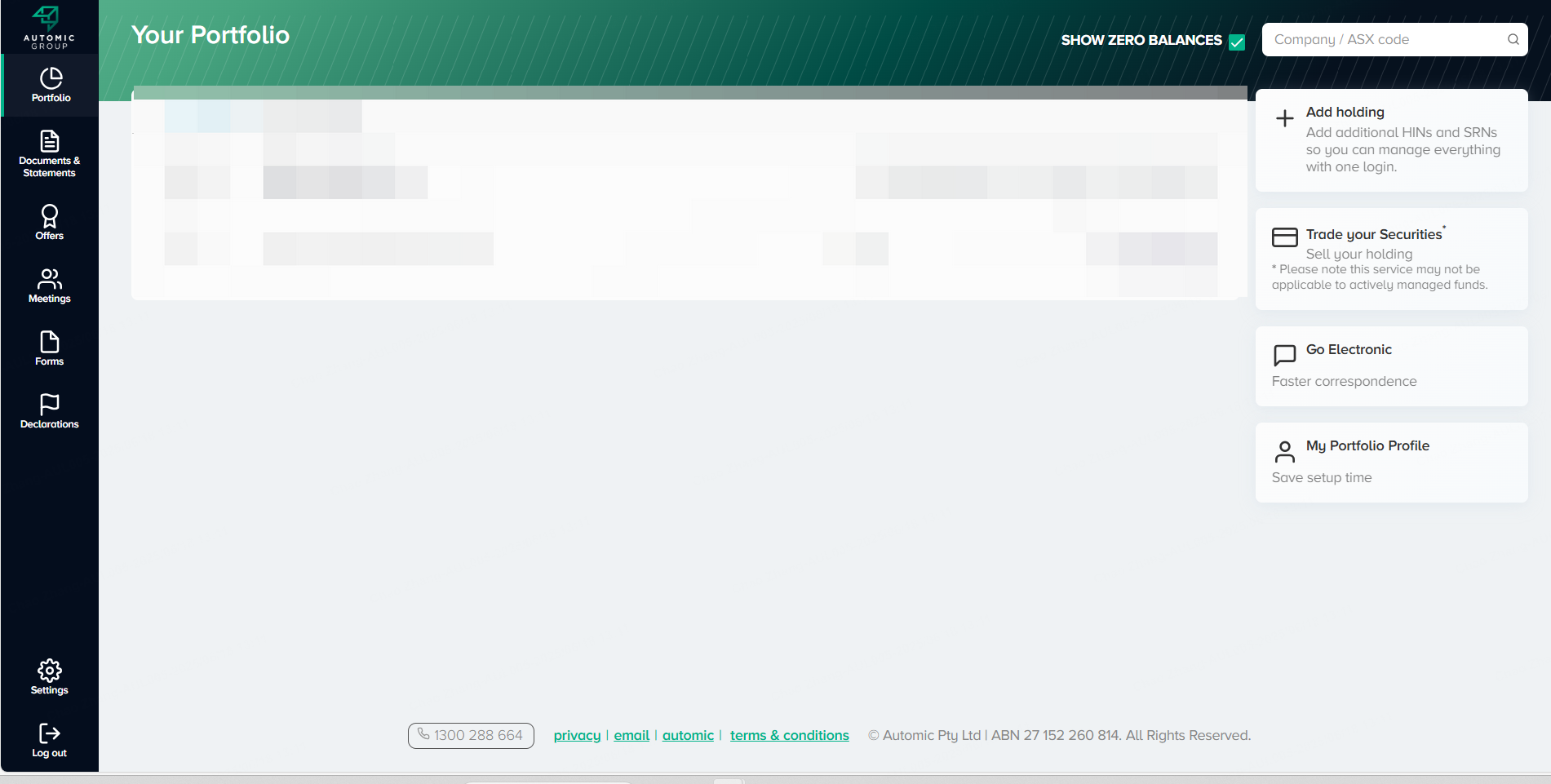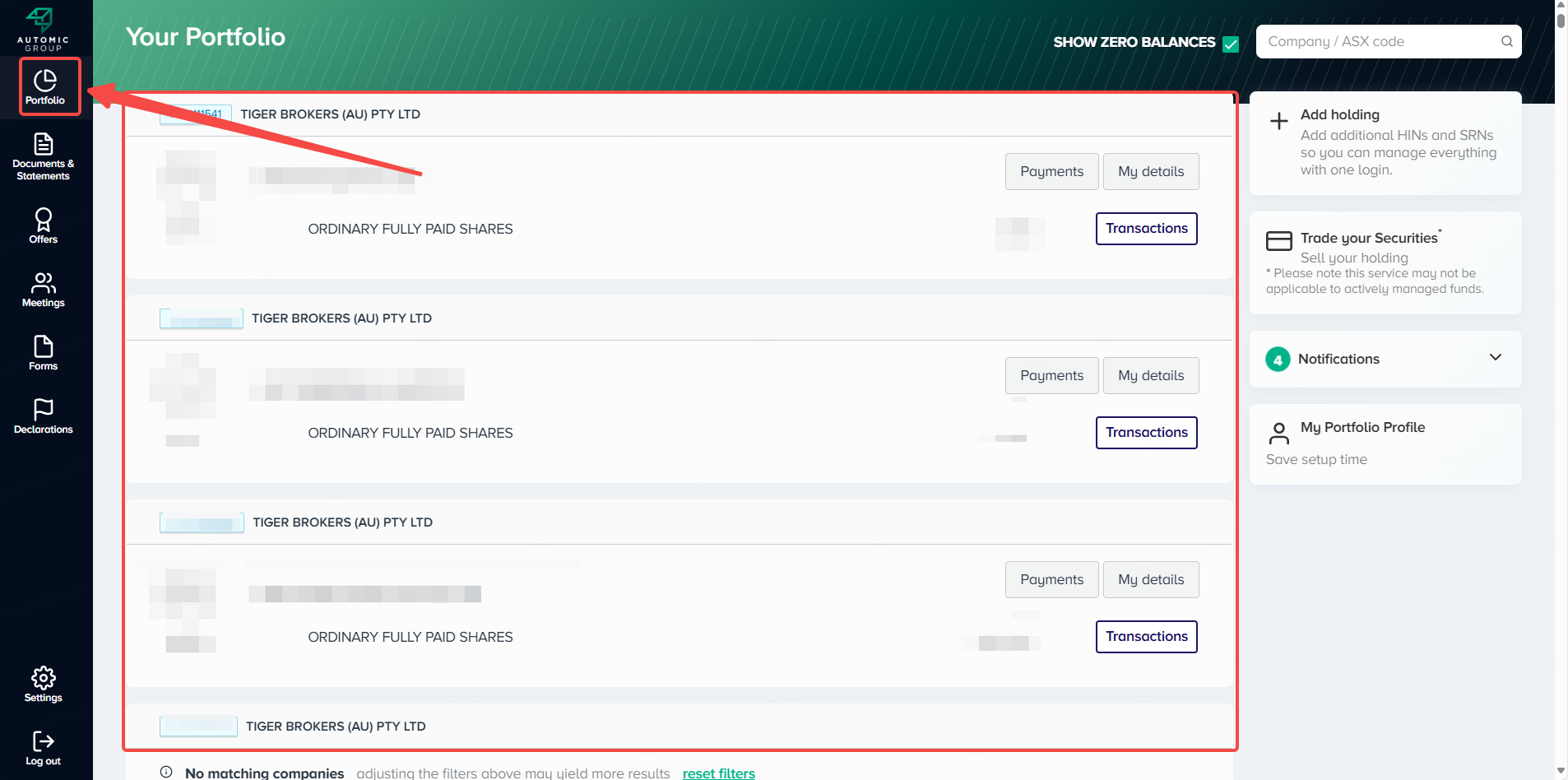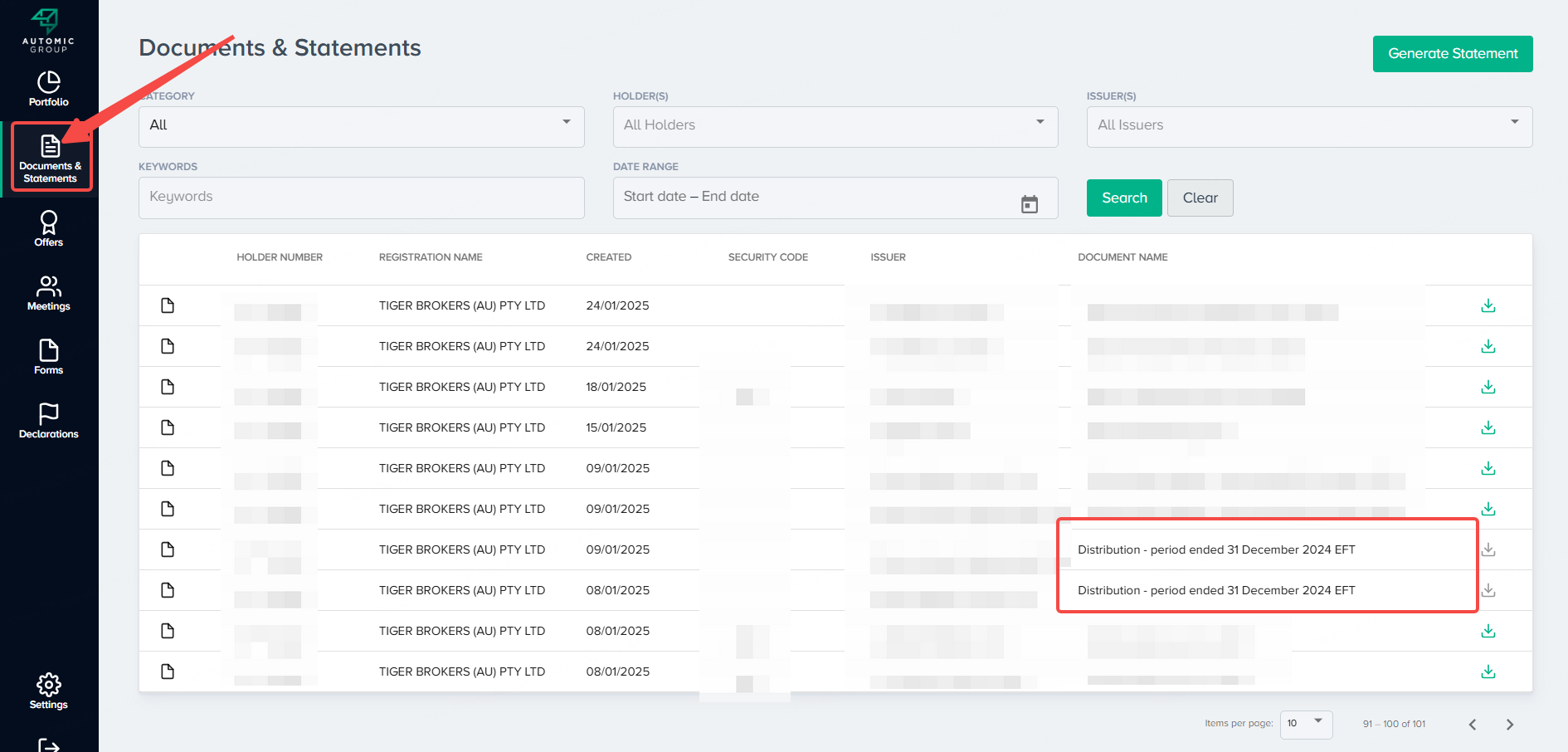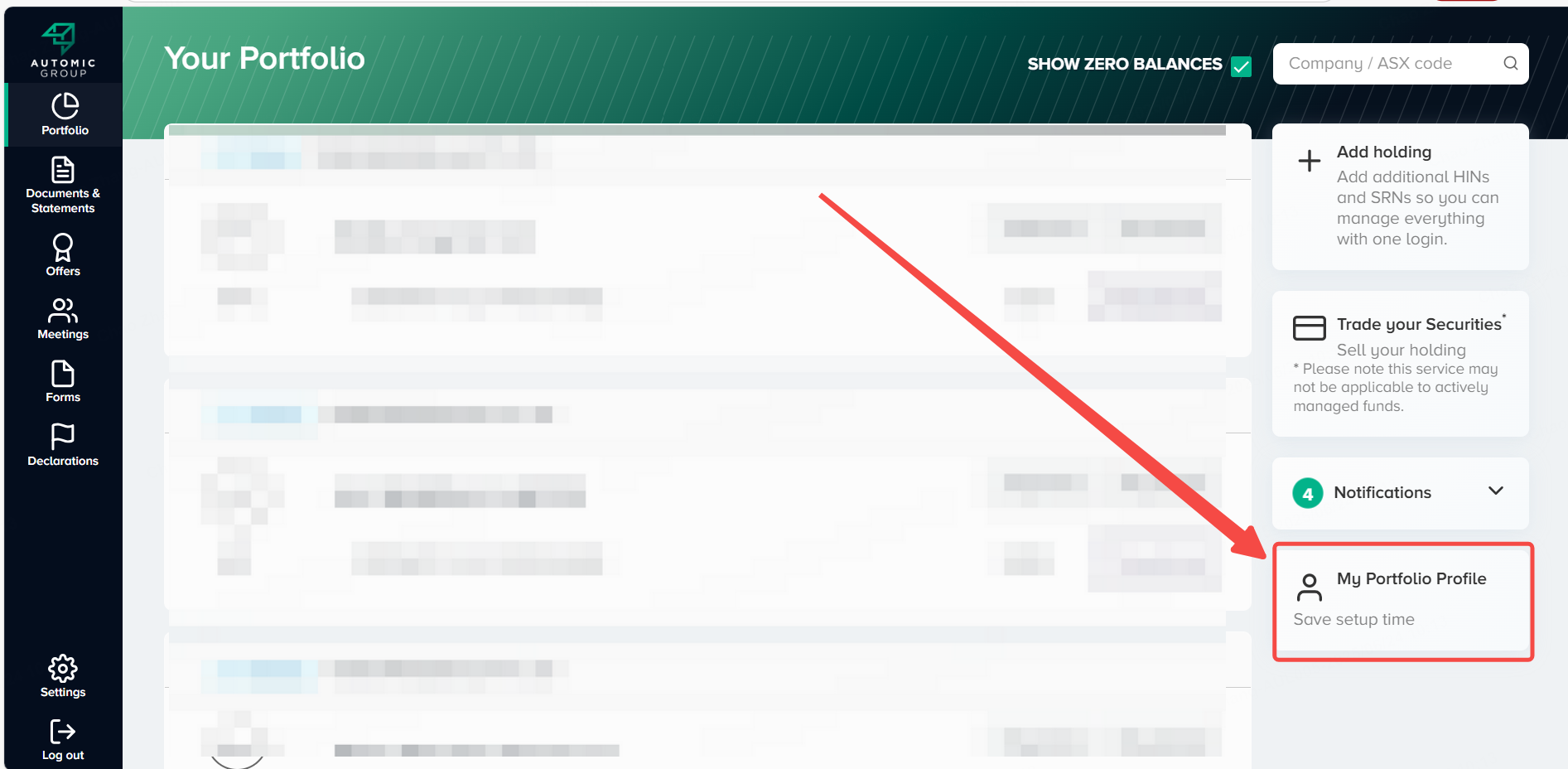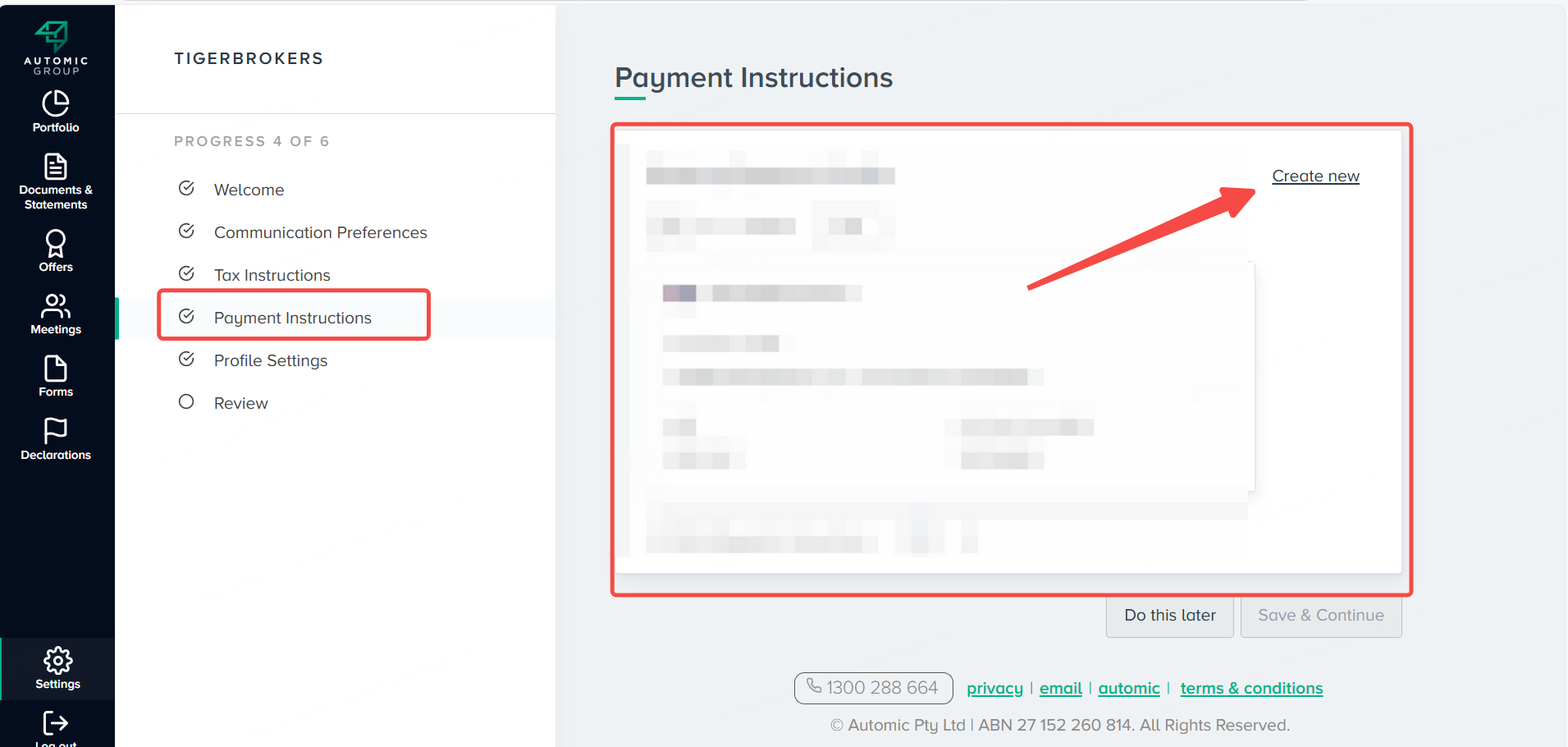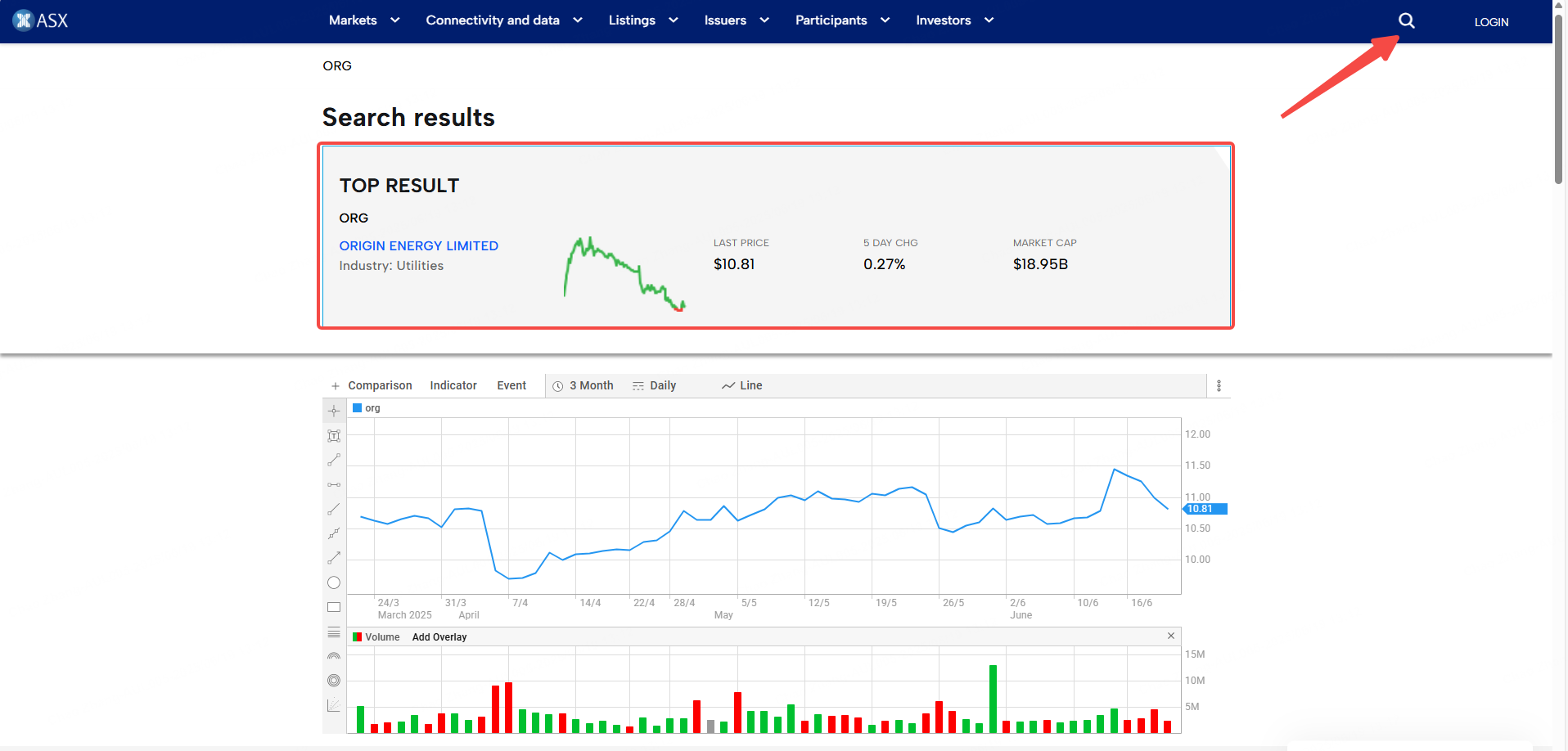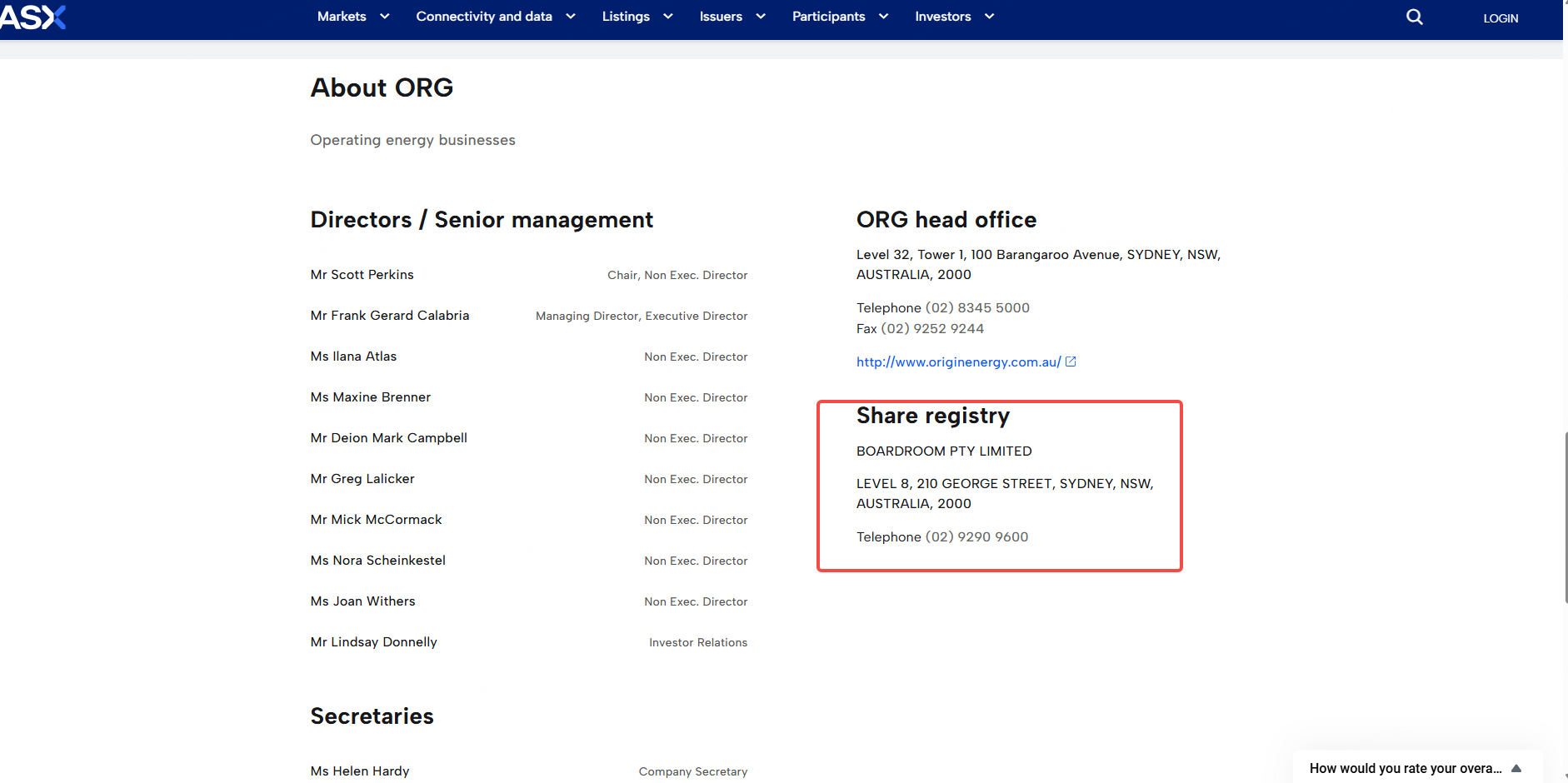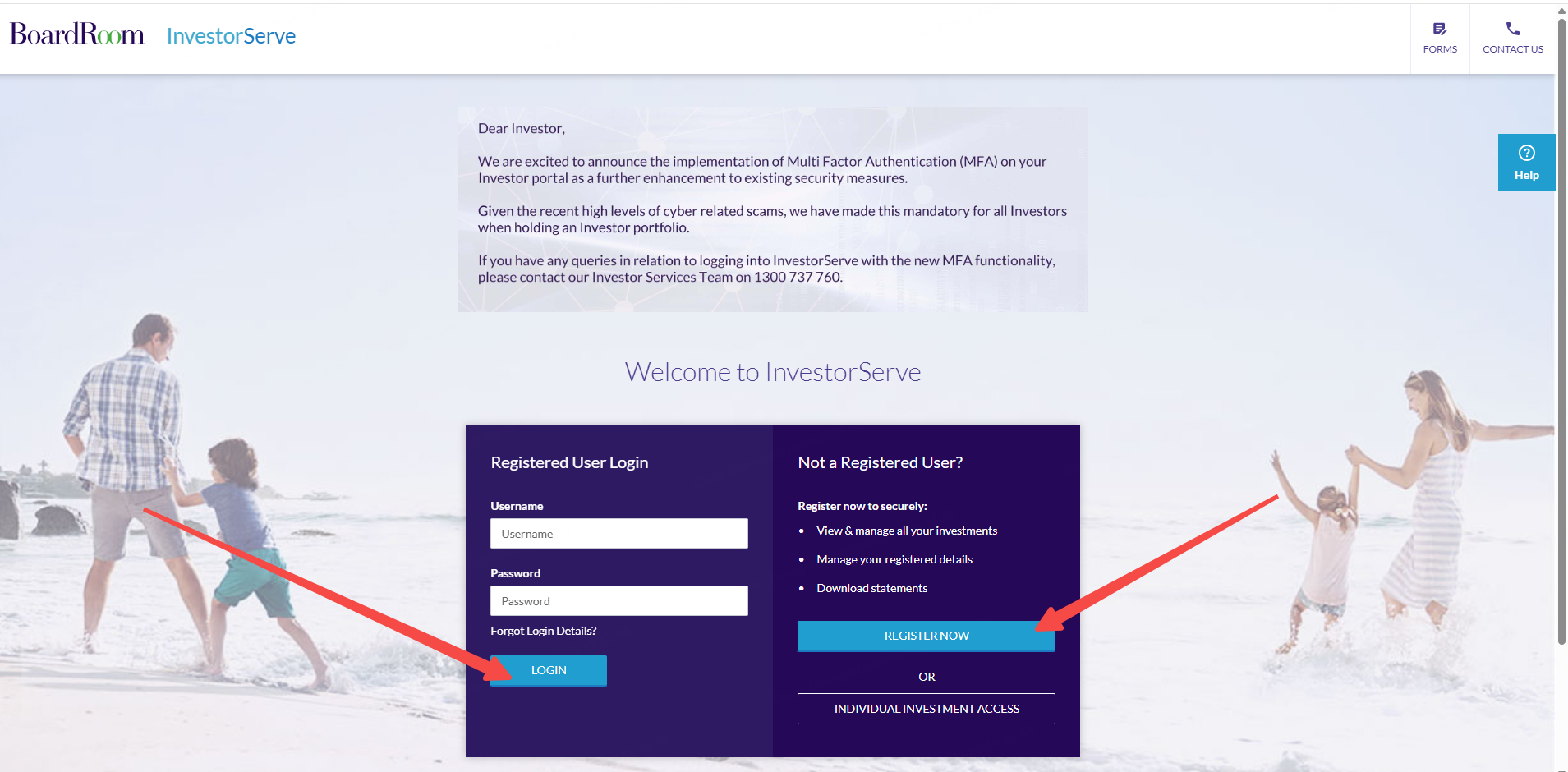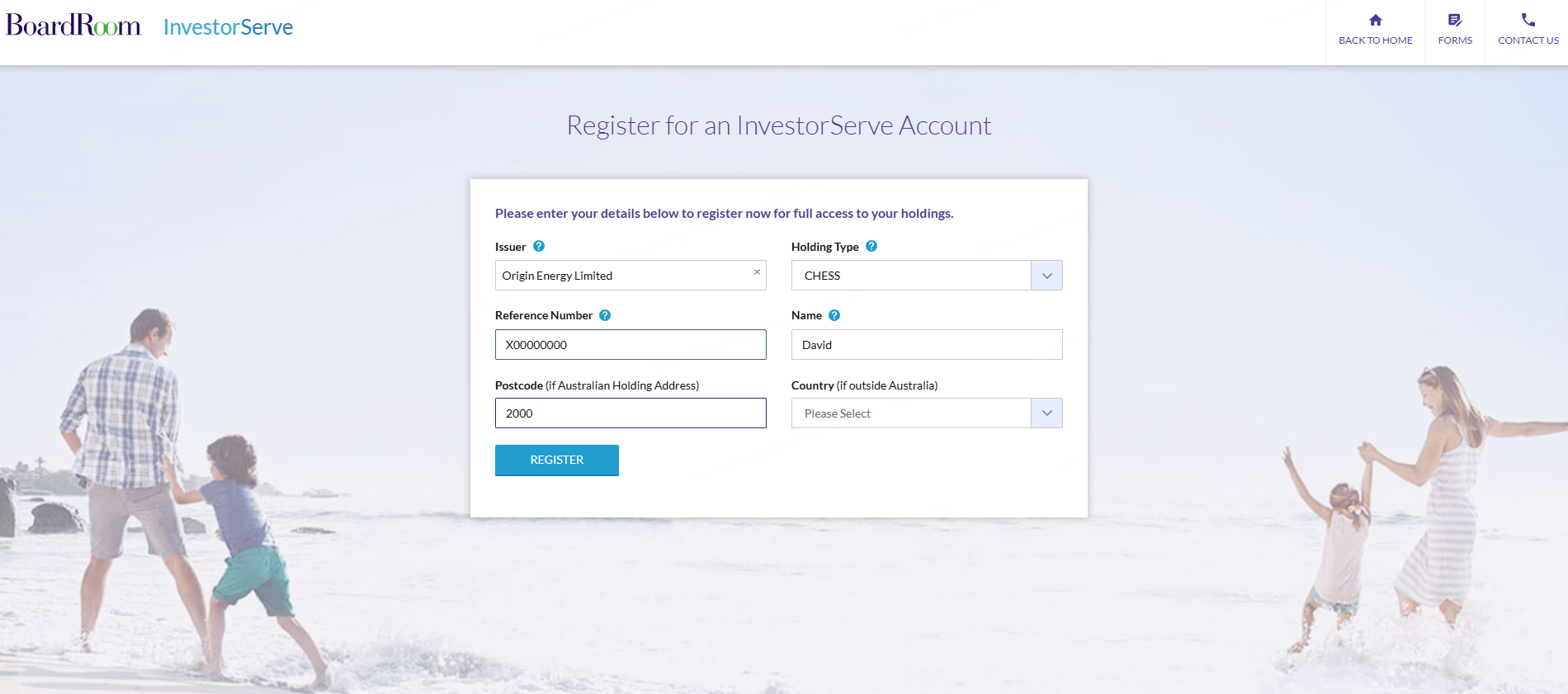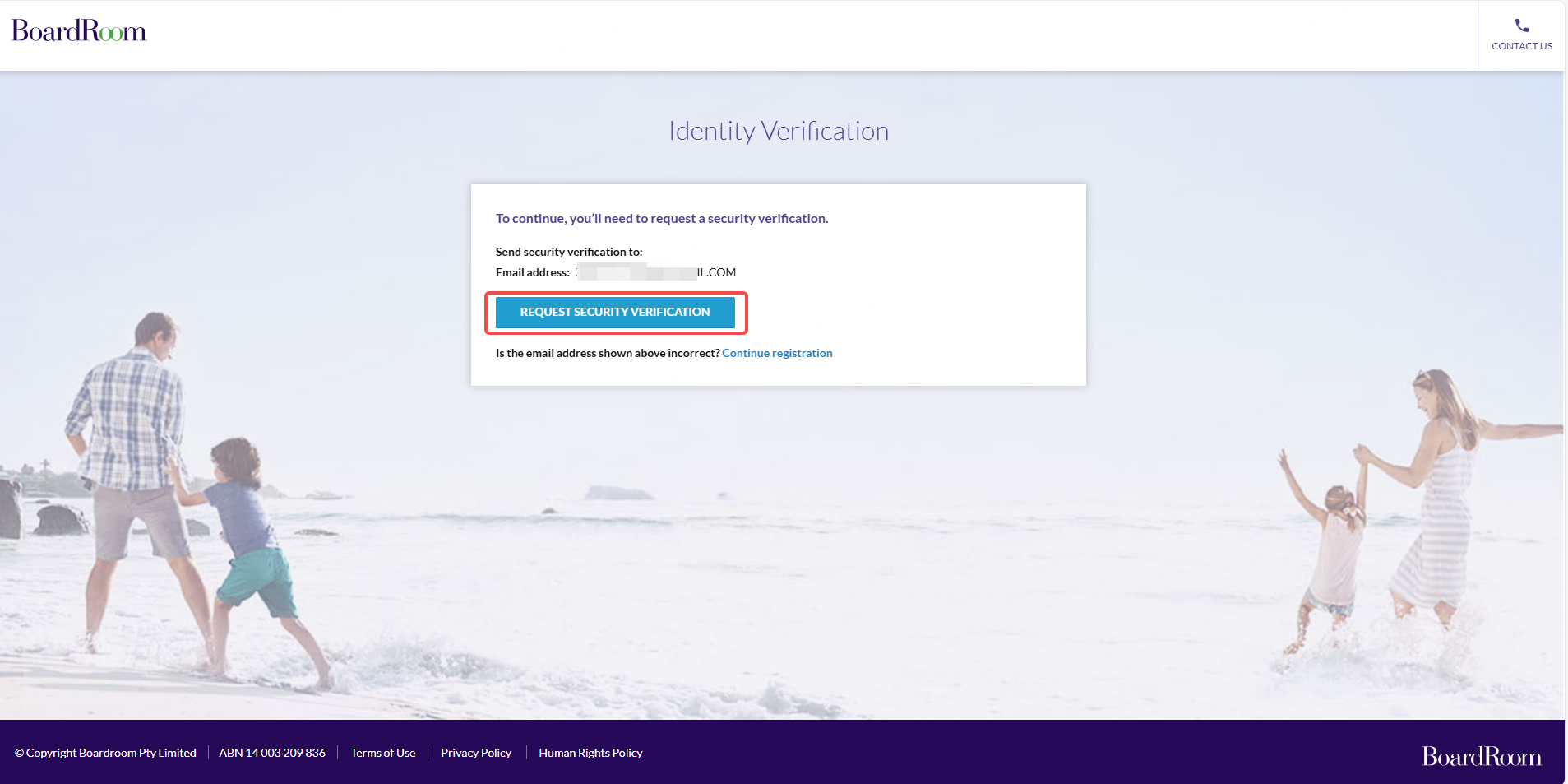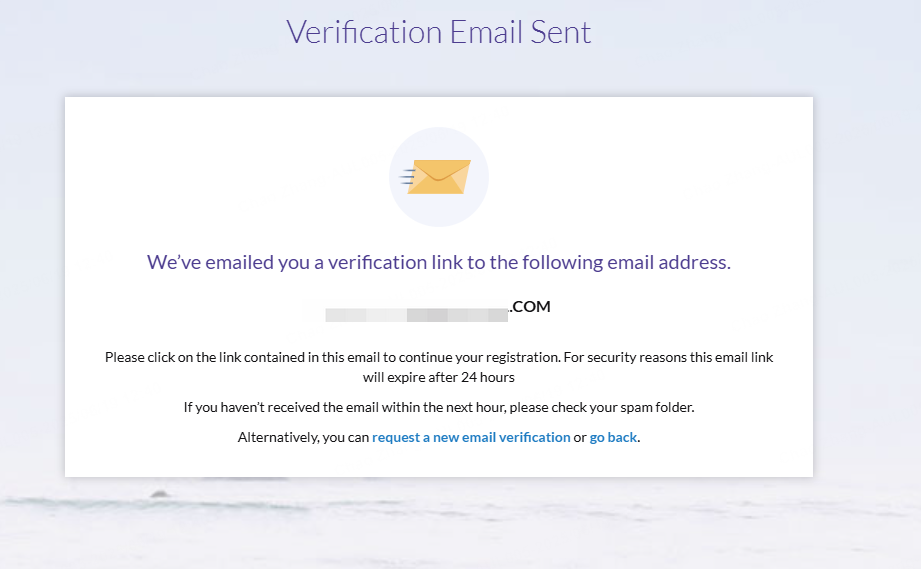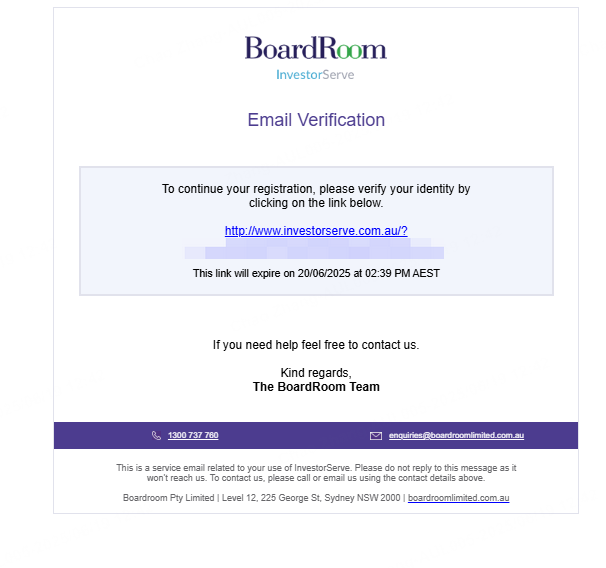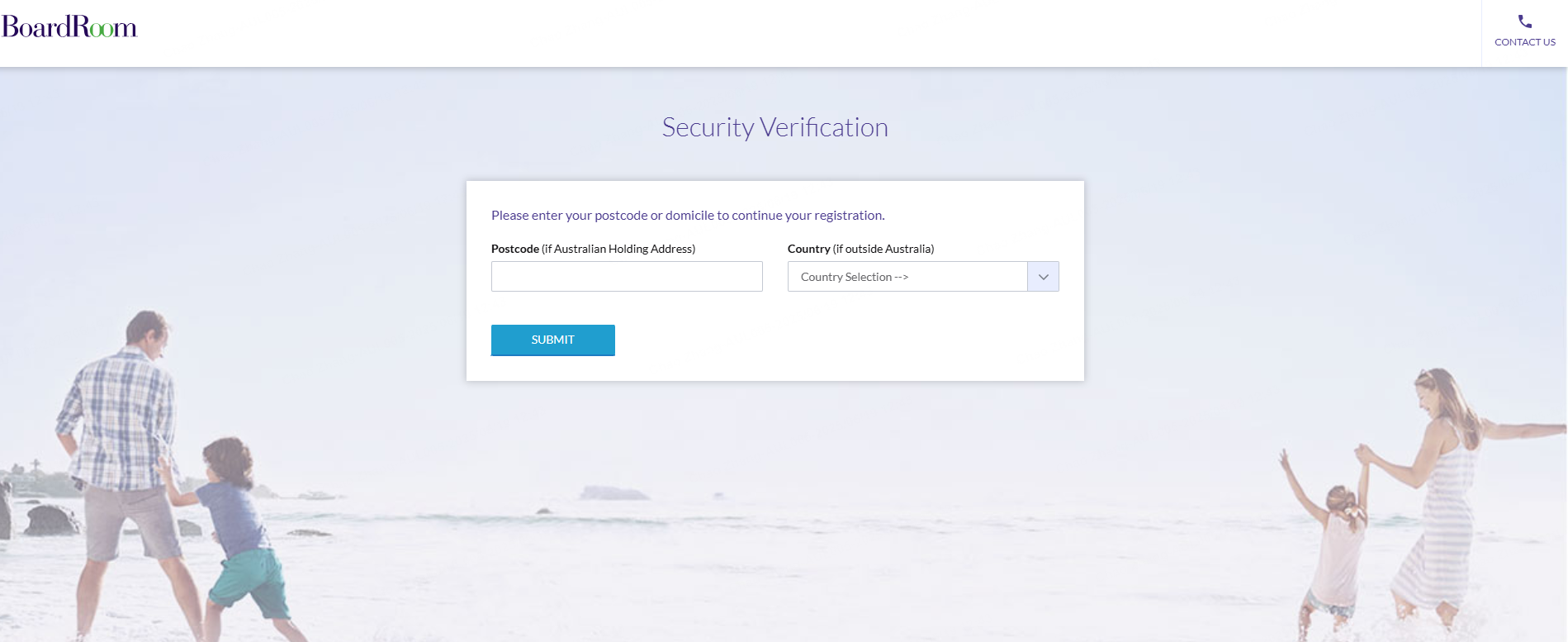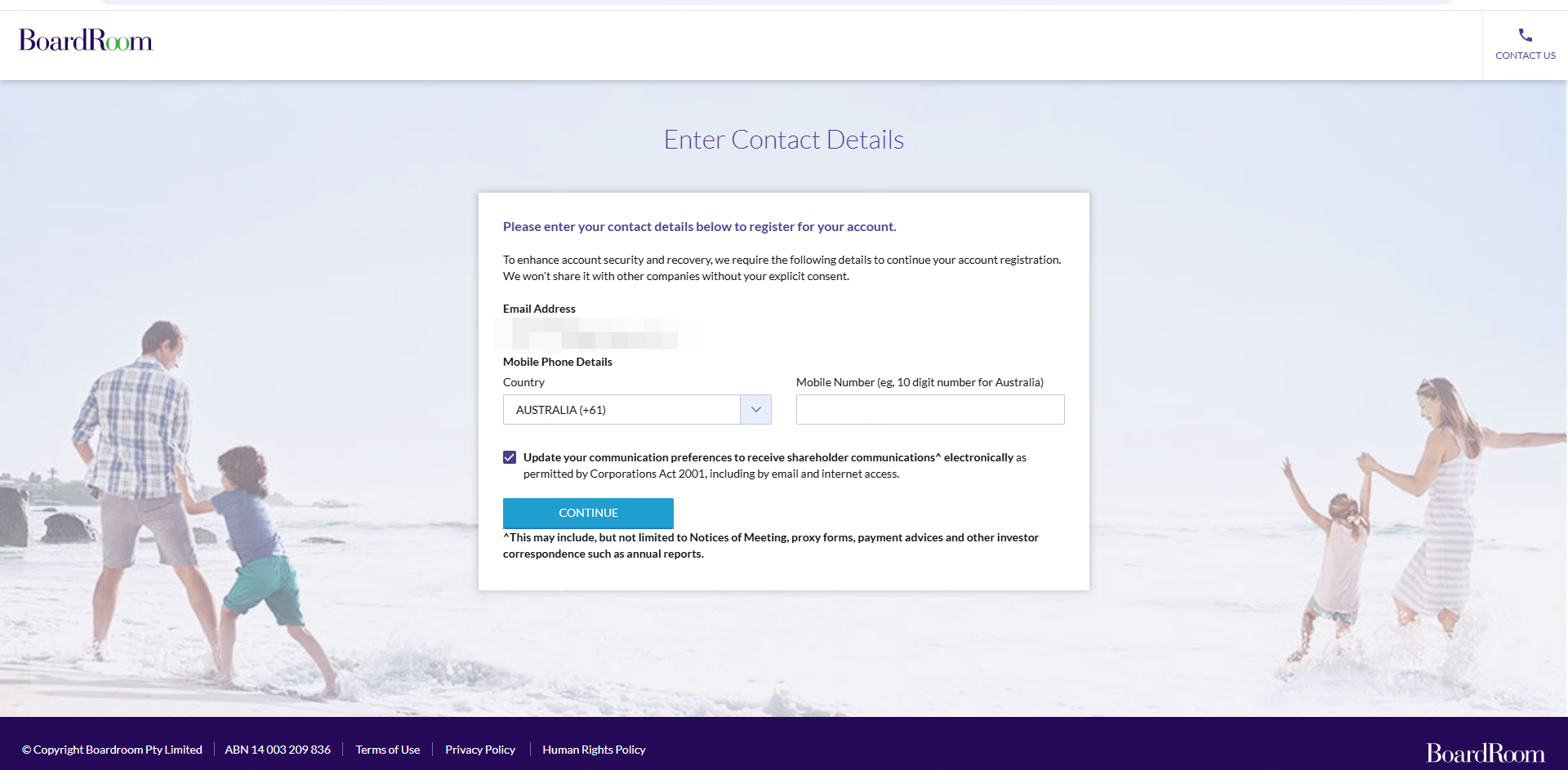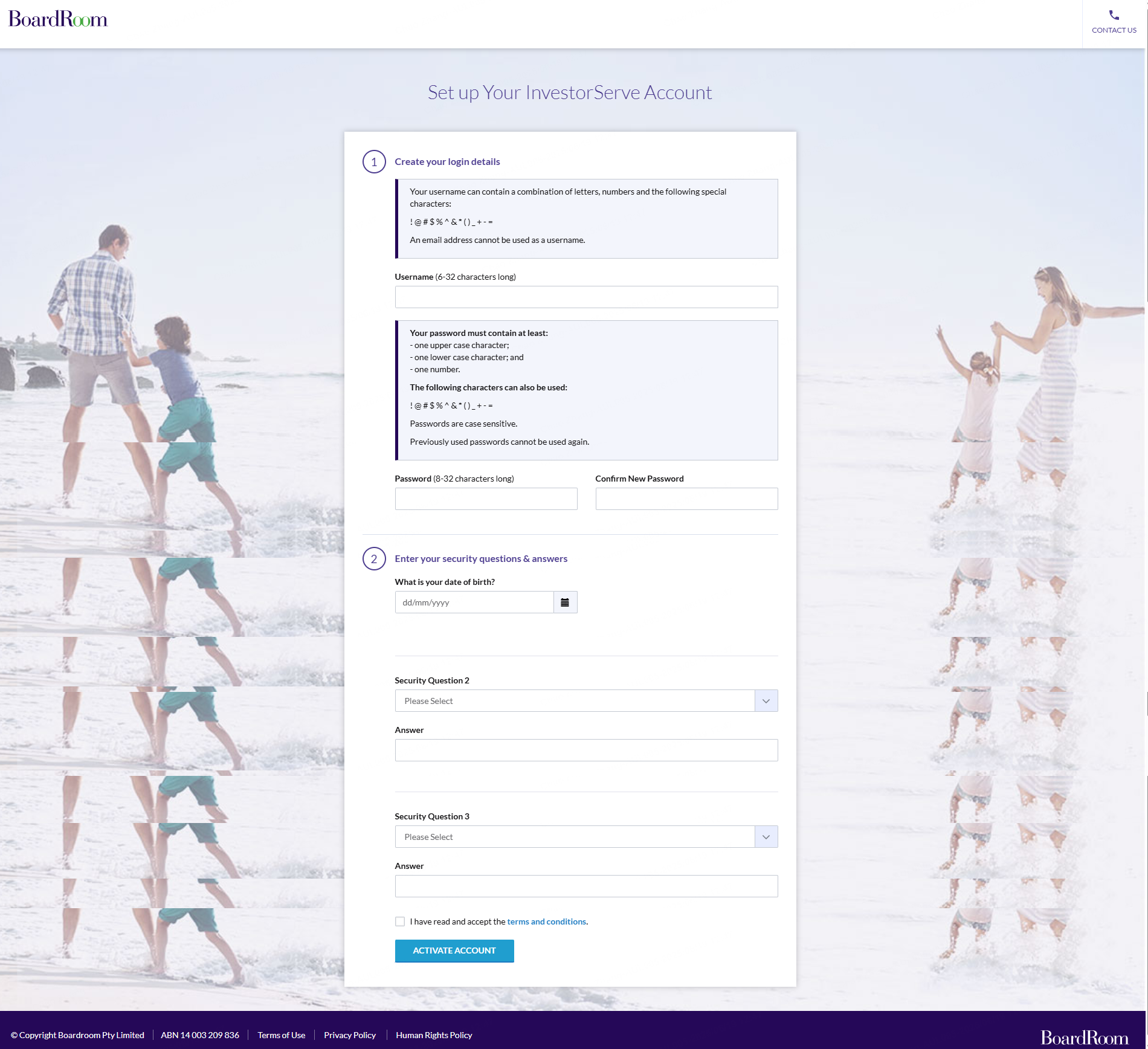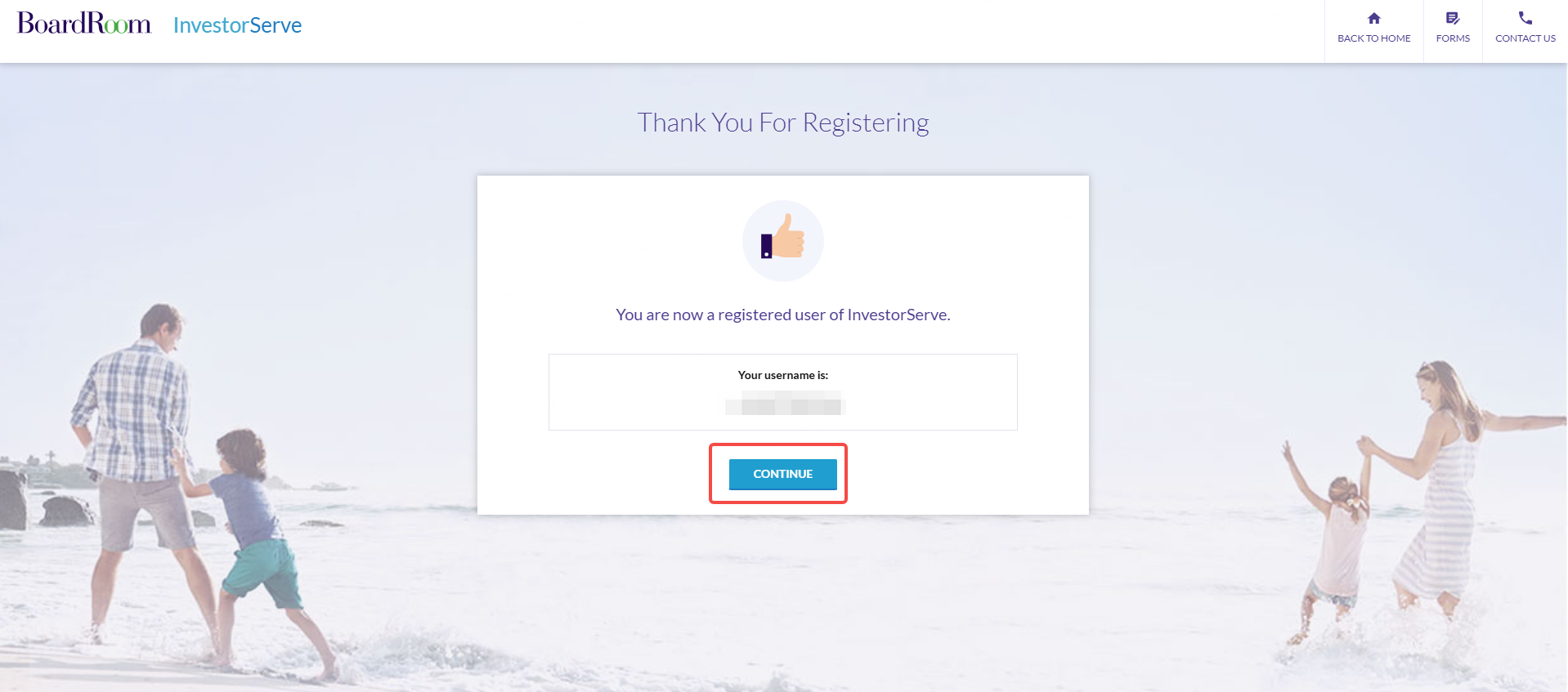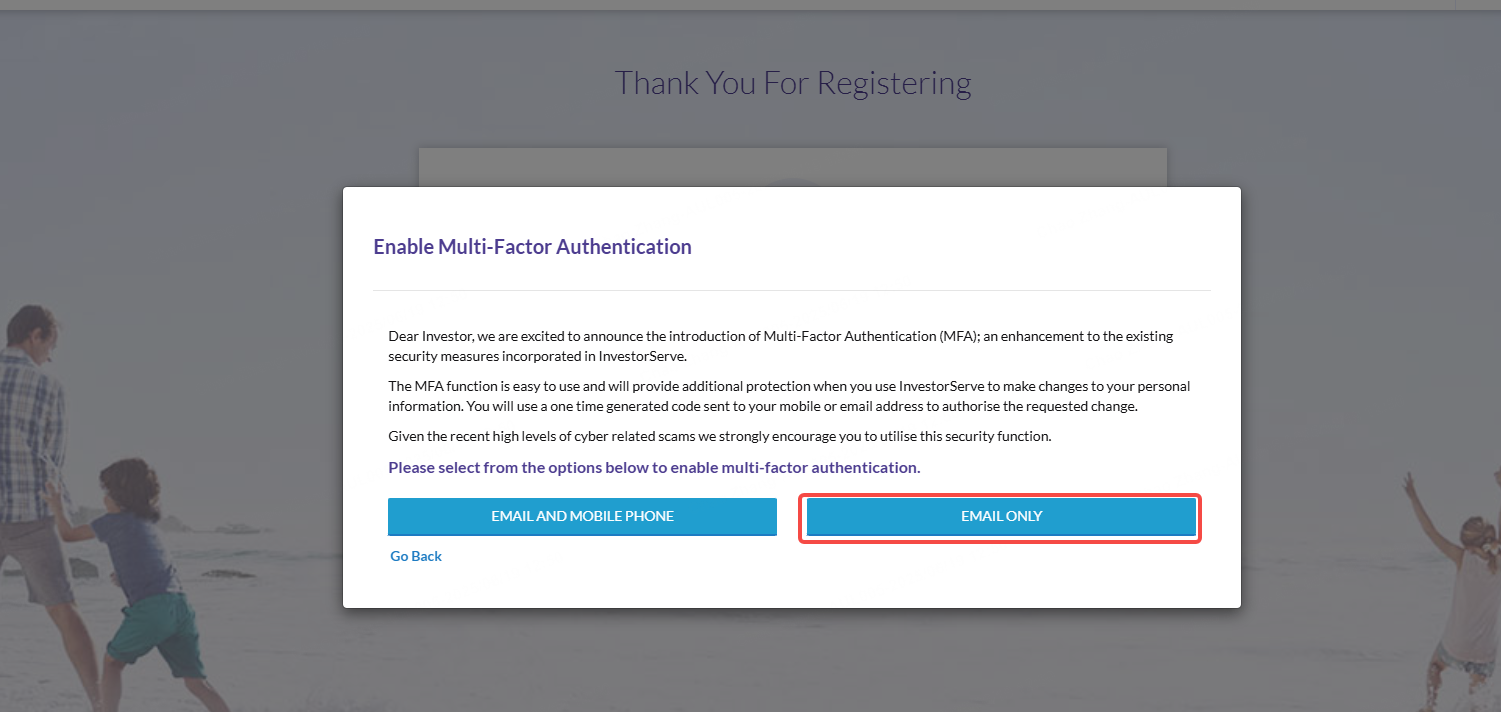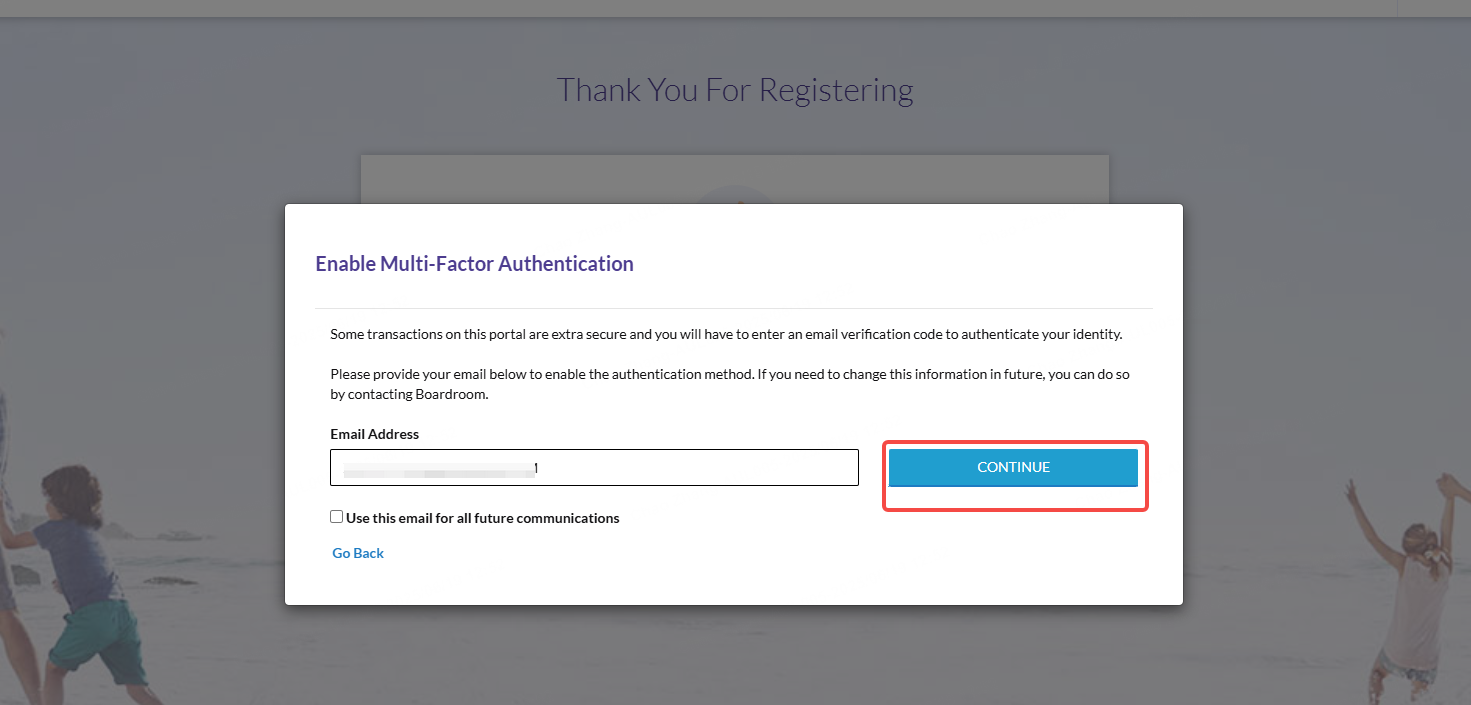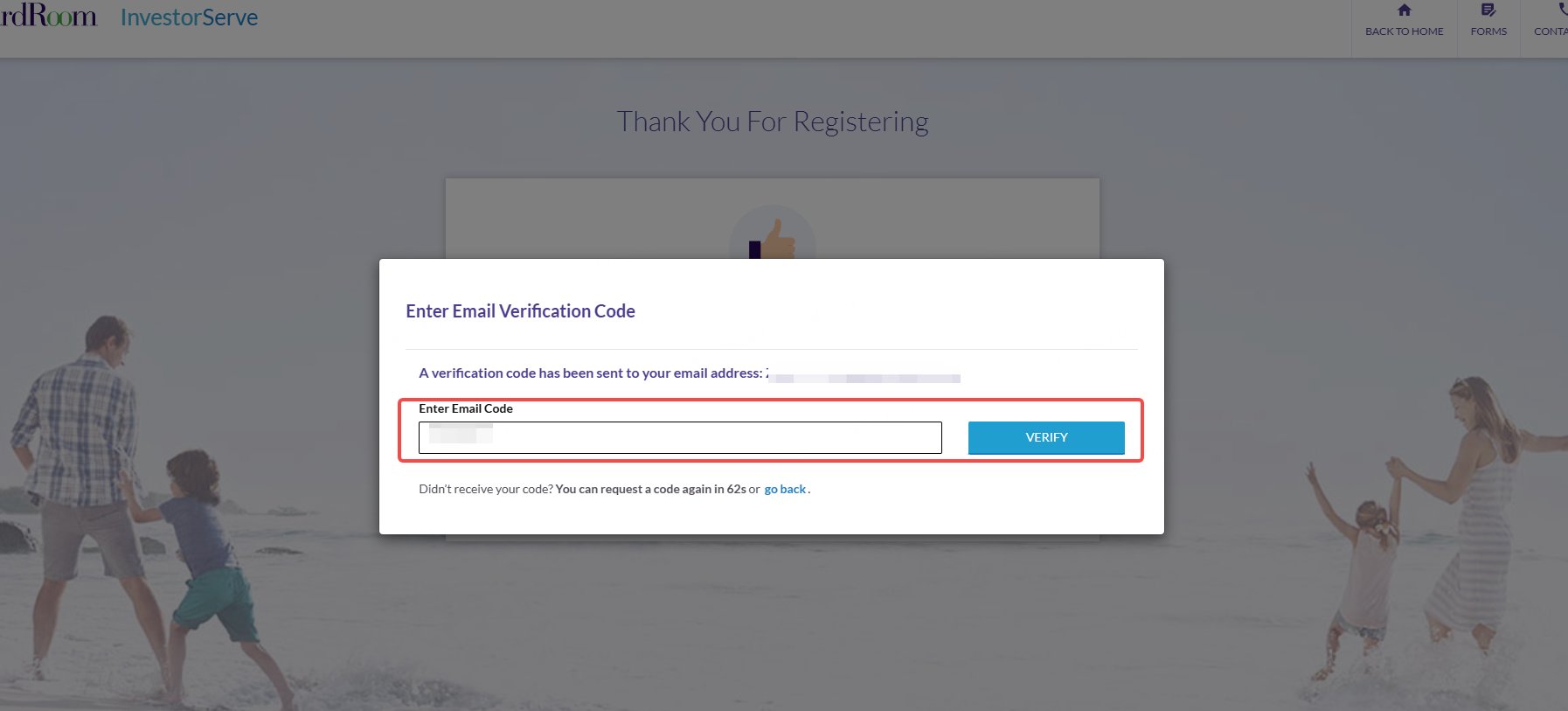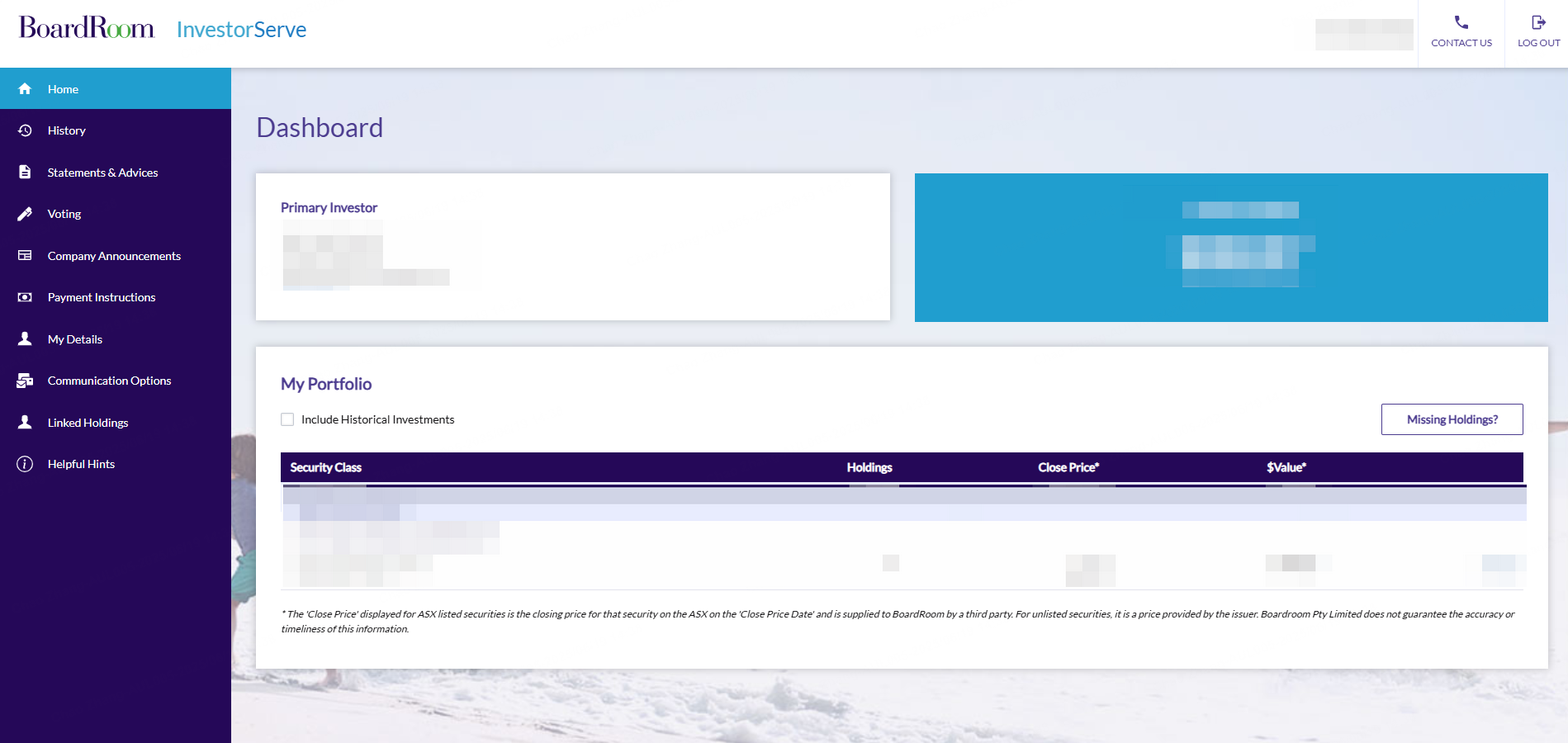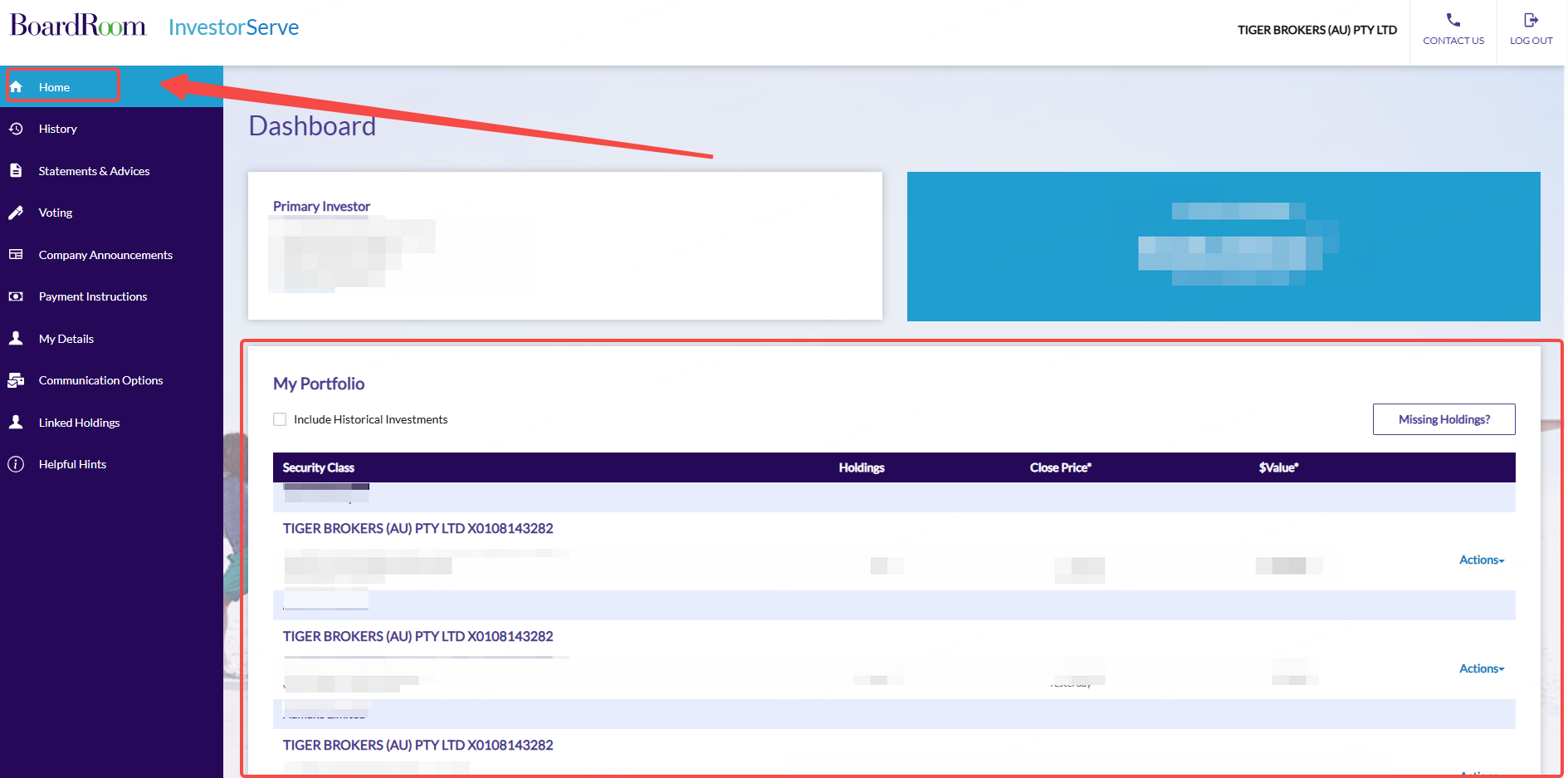Computershare
1. Find the right registry from the ASX website homepage: we will use WDS as an example.
• The share registry can be found at the bottom right corner of the page.
2. Visit the Registration Page:
Computershare Investor Centre - Australia
3. Click on "Register now" to sign up a new account or click "LOGIN" if you have already created an account using your HIN from Tiger Brokers AU.
4. Complete the Registration Process:
Follow the on-screen instructions to complete the account setup:
• Enter your Holder Identification Number (HIN).
Note: You can find your HIN on top of your Tiger account statement or it could be found via Tiger Trade app > Profile > Account.
• Select a company you own the shares in, e.g. WDS
• Provide your personal information and email address at the following page
• Create a username and password
• Create a personal site seal by selecting any colours and words you prefer and make sure to keep a record
• Create 3 security questions and keep a record
5. Email Verification.
Once all information is submitted, you will receive a confirmation email. Click the link in the email to verify your email address and activate your account.
6. Log in and add bank account.
After verifying your email and logging in:
• Navigate to the top-right corner of the screen
• Go to “My Profile”
• Add your bank account details for future transfers or payments
You’re all set! Your Computershare account is now active and linked to your banking information.
MUFG - (Previously known as Link Market)
1. Find the right registry from the ASX website: Home, we will use WOW as an example.
• The share registry can be found at the bottom right corner of the page
2. Visit the Registration Page:
Investor Centre | MUFG Corporate Markets
3. Click on “Register now” to sign up for a new account by verifying your e-mail or Login if you have already created an account using your HIN from Tiger Brokers AU.
4. Complete the Registration Process.
Follow the on-screen instructions to complete the account setup:
• Enter personal information and set up your login password
• Login using your e-mail
5. Set up a security method for future logins, for example, using a phone and SMS code.
• Enter your phone number and complete the phone authentication setup, and press continue
6. Add your holding by entering your Holder Identification Number (HIN).
Note: You can find your HIN on top of your Tiger account statement, or it could be found via Tiger Trade app > Profile > Account.
Add Payment instructions
After logging in and adding your holdings:
• Go to "Payments & Tax"
• Then select "Payment Instructions"
• Add your bank account details for future transfers or payments
You’re all set! Your MUFG is now active and linked to your banking information.
Automic group
1.Find the right registry from the ASX website
Visit the ASX website https://www.asx.com.au/ (MOT is used here as an example, with Automic group as its share registry.)
• In the top-right search bar, enter the stock code MOT to find the stock.
• Once you've located the stock, scroll down the page. Its share registry information can be found at the bottom right corner of the page as below.
2.Visit the Share Registry Registration Page:
Once you’ve identified the share registry for the stock, search for its official website via Google or another search engine.
For example: Automic Group:https://www.investorserve.com.au/
Click "Register" to create a new account, or "Login" if you have already registered using your HIN from Tiger Brokers AU.
3.Complete the Registration Process
Follow the on-screen instructions to complete the account setup:
Enter the following as below:
Issuer: The Stock code e.g. MOT
Holder Number: Enter your HIN
Note: You can find your HIN at the top of your Tiger Brokers account statement, or in the Tiger Trade mobile app under Profile > Account.
Partial Holder Name: Your first or surname
Your postal code.
Click on Next
• Set up your e-mail and login details
• Click on Login Now to login to your account.
4.Setup your Multi Factor Authentication
• Click on Begin setup to start the process
• Select the method you prefer to receive the security code. We use SMS for example.
• Enter your mobile number and enter the One-time code received on your phone.
• Then click on Finish and go to portal
• You will then have access to your Atomic account.
5.Setup your payment method and manage your portfolio
From here, you can manage your portfolio, link your bank account to receive dividends, and participate in corporate actions.
6.Check and manage your dividend received
• You can review all your holding details under "Portfolio"
• If there are any dividends paid, you can see them under "Documents & Statements", Find document named Dividends or Distribution as the screenshot shown below. Click on the "Download button" to review the dividend statement.
7. Adding a payment method to receive the dividend
• Go to “My Portfolio Profile”
• Then select “Payment Instructions” and select “Create new” (You may also edit your other profiles on this page)
• Add your bank account details for future transfers or payments
You’re all set! If you have any questions or need any further assistance, feel free to reach out to Tiger Brokers support centre or use the Share registry’s customer support service from their website.
Boardroom
1.Find the right registry from the ASX website
• Visit the ASX website https://www.asx.com.au/
(ORG is used here as an example, with BoardRoom as its share registry.)
• In the top-right search bar, enter the stock code ORG to find the stock.
• Once you've located the stock, scroll down the page. Its share registry information can be found at the bottom right corner of the page as below.
2.Visit the Share Registry Registration Page:
Once you’ve identified the share registry for the stock, search for its official website via Google or another search engine.
For example: BoardRoom InvestorServe: https://www.investorserve.com.au/
Click "Register" to create a new account, or "Login" if you have already registered using your HIN from Tiger Brokers AU.
Enter the details below to register an account:
Issuer: Stock code e.g. ORG
Holding Type: select Chess
Reference Number: Enter your HIN
Note: You can find your HIN at the top of your Tiger Brokers account statement, or in the Tiger Trade mobile app under Profile > Account.
Your first or surname
Your postal code.
Click on Register
3.Complete the Identity verificatoin
• A verification e-mail will be sent to your registered e-mail address. Click on "REQUEST SECURITY VERIFICATION' to continue.
• After the e-mail is sent, go to your e-mail inbox and found the Boardroom Pty Limited verification e-mai and click on the verification link. (If not received, check your Junk mail)
• Enter your Postcode and submit
• Enter your contact details and continue
• Enter the SMS verification code received on your phone
• Create your Username/ Password and Security questions
• Press continue to complete the registration
4.Setup the Multi-Factor Authentication
• choose 'EMAIL ONLY' for example. Confirm the E-mail address and continue.
• Receive the verification code from the e-mail inbox and enter the e-mail code.
5.Setup your payment method and manage your portfolio
From here, you can manage your portfolio, link your bank account to receive dividends, and participate in corporate actions.
6.Check and manage your dividend received
• You can review all your holding details on the Home page under "My Portfolio"